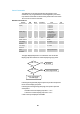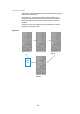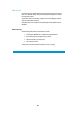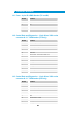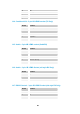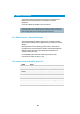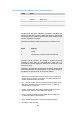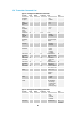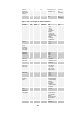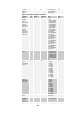User's Manual
Table Of Contents
- Cables and Connections
- Video and Audio
- DC Power
- Antennas
- Control Cable
- Installation Notes
- Connections
- Square down-converter
- New Style Barrel down-converter
- Diversity, Antenna Positioning and Use of Down Converters
- Video Output Connection
- Audio Connection
- DC Power
- Control Cable
- Data Connection
- Installation Notes
- Applying power to the Solo Receiver
- Applying power to the transmitter
- Switch On RF on the transmitter
- Changing Configuration
- Standby
- Diagnostic On Screen Display
- Using the OSD as a Set-up / Diagnostic Tool
- Using the transmitter Range Mode Button
- Using the SOLBAT
- Charging the SOLBAT
- Connections
- Amplifier Connection
- DC Power and Control Cable
- Antennas
- Installation Notes
- Connections
- RF Connection
- DC Power
- Antennas
- Installation Notes
- Output Frequency (MHz)
- Bandwidth Mode
- Audio
- Default Transmit Mode
- Scrambling
- File Options
- Advanced TX Controller Window
- Output Frequency (MHz)
- Modulation Bandwidth
- Modulation Output
- Narrow Band FEC
- Narrow Band Guard Interval
- Narrow Band Modulation
- DVB-T Service Name
- DVB-T FEC
- DVB-T Guard Interval
- DVB-T Modulation
- Output Attenuation
- Video Input
- MPEG Mode
- MPEG2 GOP Length
- MPEG4 Encoding Mode
- MPEG4 Frame Rate
- Video Bitrate
- Horizontal resolution
- Audio Encoder
- Audio Input Level
- Unit Name
- Sleep Mode
- Data
- Data Baud Rate
- Chaining Input
- Chain Number
- Current Config
- Scrambling
- Video Locked (Status Only)
- Software Version (Status Only)
- FPGA Version (Status Only)
- Serial Number (Status Only)
- Chaining (Status Only)
- Options
- File
- Bandwidth Mode (Narrowband or DVB-T)
- Input Frequency (MHz)
- Service Name
- Descrambling
- File Options
- Advanced RX Controller Window
- Narrowband / DVB-T
- Input Frequency
- Down converter LO
- Down converter LO side
- OFDM Bandwidth
- OFDM Guard Interval
- OFDM Mode (Status Only)
- OFDM FEC (Status Only)
- Input SNR (Status Only)
- BER Pre Viterbi (Status Only)
- BER Post Viterbi (Status Only)
- Input Level (Status Only)
- Demod Lock Status (Status Only)
- Data
- Data Baud Rate (Status Only)
- Input Line Standard (Status Only)
- Power Up Line Standard
- NTSC Mode
- Blue Screen on Fail
- Unit Name
- Descrambling
- Decoder Lock Status (Status Only)
- Current Config
- Serial Number (Status Only)
- Software Version (Status Only)
- FPGA Version (Status Only)
- Chaining
- Options
- File
- IP Address
- Multicast Address
- Port Number
- TTL
- SAP Address
- SAP / SDP Data
- Record to file
- Enable audio
- Close window
- Signal Level Descriptions
- Signal Quality Descriptions
- Starting a Scan
- Setting the Scan Range
- Quick Scanning Stage
- Service Scanning Stage
- Completed Scan
- Front Panel Control
- Control Commands
- Original OSD Mode
- OSD Timeout
81
Control Commands
The OSD page can be changed remotely using RS232 control
commands, or by using the Receiver Control Application (see section
8.3). Relevant commands are shown below; please refer to the section
15 for how to use control commands.
Rel
evant Command List
Function R/W Block Command Data Type
On Screen
Display
r/w g osd
0 = Off
1 = Channel A
2 = Channel B
3 = Channel C
4 = Channel D
List
On Screen
Display Page
r/w g osp
0 = Original
1 = Input Status
2 = RF Advanced
3 = Engineering Data
4 = Frequency Scan
5 = GPS Overlay
List
On Screen
Display Timeout
r/w g ost OSD timeout in
seconds
Integer
Frequency
Scan Range
Minimum
r/w g smi Starting frequency for
scan in GHz
Double
Frequency
Scan Range
Maximum
r/w g sma Ending frequency for
scan in GHz
Double
Frequency
Scan
Resolution
r/w g sre Resolution of
frequency scan in MHz
Double
The page displayed depends on a combination of the On Screen
Display (osd) value and the On Screen Display Page (osp) value.
If showing the Original OSD page the spectrum plot will correspond to
the On Screen Display (osd) value.
If showing the new Engineering Data page, the spectrum plots will
correspond to:
A and B if On Screen Display (osd) value = 1 or 2
C and D if On Screen Display (osd) value = 3 or 4
C and D will only be displayed if available.
osd = 0?
No OSD
osp = 0?
Show ori
g
inal OSD
Show corresponding
new OSD
p
a
g
e
Yes
Yes
No
No