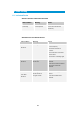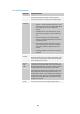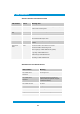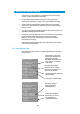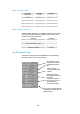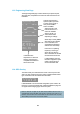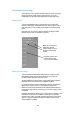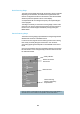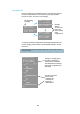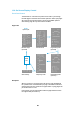User's Manual
Table Of Contents
- Cables and Connections
- Video and Audio
- DC Power
- Antennas
- Control Cable
- Installation Notes
- Connections
- Square down-converter
- New Style Barrel down-converter
- Diversity, Antenna Positioning and Use of Down Converters
- Video Output Connection
- Audio Connection
- DC Power
- Control Cable
- Data Connection
- Installation Notes
- Applying power to the Solo Receiver
- Applying power to the transmitter
- Switch On RF on the transmitter
- Changing Configuration
- Standby
- Diagnostic On Screen Display
- Using the OSD as a Set-up / Diagnostic Tool
- Using the transmitter Range Mode Button
- Using the SOLBAT
- Charging the SOLBAT
- Connections
- Amplifier Connection
- DC Power and Control Cable
- Antennas
- Installation Notes
- Connections
- RF Connection
- DC Power
- Antennas
- Installation Notes
- Output Frequency (MHz)
- Bandwidth Mode
- Audio
- Default Transmit Mode
- Scrambling
- File Options
- Advanced TX Controller Window
- Output Frequency (MHz)
- Modulation Bandwidth
- Modulation Output
- Narrow Band FEC
- Narrow Band Guard Interval
- Narrow Band Modulation
- DVB-T Service Name
- DVB-T FEC
- DVB-T Guard Interval
- DVB-T Modulation
- Output Attenuation
- Video Input
- MPEG Mode
- MPEG2 GOP Length
- MPEG4 Encoding Mode
- MPEG4 Frame Rate
- Video Bitrate
- Horizontal resolution
- Audio Encoder
- Audio Input Level
- Unit Name
- Sleep Mode
- Data
- Data Baud Rate
- Chaining Input
- Chain Number
- Current Config
- Scrambling
- Video Locked (Status Only)
- Software Version (Status Only)
- FPGA Version (Status Only)
- Serial Number (Status Only)
- Chaining (Status Only)
- Options
- File
- Bandwidth Mode (Narrowband or DVB-T)
- Input Frequency (MHz)
- Service Name
- Descrambling
- File Options
- Advanced RX Controller Window
- Narrowband / DVB-T
- Input Frequency
- Down converter LO
- Down converter LO side
- OFDM Bandwidth
- OFDM Guard Interval
- OFDM Mode (Status Only)
- OFDM FEC (Status Only)
- Input SNR (Status Only)
- BER Pre Viterbi (Status Only)
- BER Post Viterbi (Status Only)
- Input Level (Status Only)
- Demod Lock Status (Status Only)
- Data
- Data Baud Rate (Status Only)
- Input Line Standard (Status Only)
- Power Up Line Standard
- NTSC Mode
- Blue Screen on Fail
- Unit Name
- Descrambling
- Decoder Lock Status (Status Only)
- Current Config
- Serial Number (Status Only)
- Software Version (Status Only)
- FPGA Version (Status Only)
- Chaining
- Options
- File
- IP Address
- Multicast Address
- Port Number
- TTL
- SAP Address
- SAP / SDP Data
- Record to file
- Enable audio
- Close window
- Signal Level Descriptions
- Signal Quality Descriptions
- Starting a Scan
- Setting the Scan Range
- Quick Scanning Stage
- Service Scanning Stage
- Completed Scan
- Front Panel Control
- Control Commands
- Original OSD Mode
- OSD Timeout
7
7
13.5 Frequency Scan Page
The Frequency Scan page automatically sweeps through a set tuning
range and plots the signal power at each frequency. It can also
automatically provide a list of decodable services within that range.
Starting a Scan
The front panel MODE button is used to start a scan whilst on the
Frequency Scan page. The MODE button can then be used to stop a
scan at any time. A scan consists of two stages which are described
below.
During the scan any previous video link will stop working but will be
restored once the scan is completed or stopped.
Setting the Scan Range
The Scan Range and Resolution settings can be changed remotely
using RS232 control commands (see section 0), or by using the
Re
ceiver Control Application (see section 8.3).
All setti
ngs default at 0 which means a range will be picked 100MHz
either side of the current frequency at 0.25MHz resolution.
It’s recommend that you set the scan range (maximum and minimum
values) to the range in which your transmitters usually operate.
Maximum and minimum values will be automatically limited based on
the receiver’s ability with its current settings. Total scan range is limited
to 500MHz.
Resolution should be set based on your usual frequency settings. If your
transmitters are always set to multiples a 1MHz then the resolution
should be set to 1MHz. A smaller resolution will result in a scan taking
longer to complete. Resolution defaults to 0.25MHz if set out of the
range 0.25MHz to 100MHz.
Frequency Scan
--------------
Press MODE to
perform scan
-100 -90 P
0.00--------------
|
|
0.00-
|
|
0.00-
|
|
0.00-
|
|
0.00-
|
|
0.00-
GHz
Minimum and maximum
signal level; this will
change during a scan as
the plot is automatically
scaled.
Frequency scale in GHz
shows the scan range
once a scan has started.