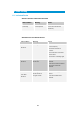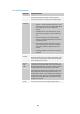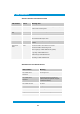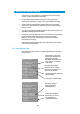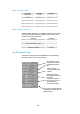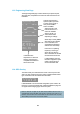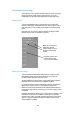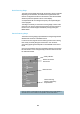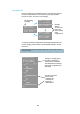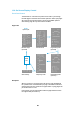User's Manual
Table Of Contents
- Cables and Connections
- Video and Audio
- DC Power
- Antennas
- Control Cable
- Installation Notes
- Connections
- Square down-converter
- New Style Barrel down-converter
- Diversity, Antenna Positioning and Use of Down Converters
- Video Output Connection
- Audio Connection
- DC Power
- Control Cable
- Data Connection
- Installation Notes
- Applying power to the Solo Receiver
- Applying power to the transmitter
- Switch On RF on the transmitter
- Changing Configuration
- Standby
- Diagnostic On Screen Display
- Using the OSD as a Set-up / Diagnostic Tool
- Using the transmitter Range Mode Button
- Using the SOLBAT
- Charging the SOLBAT
- Connections
- Amplifier Connection
- DC Power and Control Cable
- Antennas
- Installation Notes
- Connections
- RF Connection
- DC Power
- Antennas
- Installation Notes
- Output Frequency (MHz)
- Bandwidth Mode
- Audio
- Default Transmit Mode
- Scrambling
- File Options
- Advanced TX Controller Window
- Output Frequency (MHz)
- Modulation Bandwidth
- Modulation Output
- Narrow Band FEC
- Narrow Band Guard Interval
- Narrow Band Modulation
- DVB-T Service Name
- DVB-T FEC
- DVB-T Guard Interval
- DVB-T Modulation
- Output Attenuation
- Video Input
- MPEG Mode
- MPEG2 GOP Length
- MPEG4 Encoding Mode
- MPEG4 Frame Rate
- Video Bitrate
- Horizontal resolution
- Audio Encoder
- Audio Input Level
- Unit Name
- Sleep Mode
- Data
- Data Baud Rate
- Chaining Input
- Chain Number
- Current Config
- Scrambling
- Video Locked (Status Only)
- Software Version (Status Only)
- FPGA Version (Status Only)
- Serial Number (Status Only)
- Chaining (Status Only)
- Options
- File
- Bandwidth Mode (Narrowband or DVB-T)
- Input Frequency (MHz)
- Service Name
- Descrambling
- File Options
- Advanced RX Controller Window
- Narrowband / DVB-T
- Input Frequency
- Down converter LO
- Down converter LO side
- OFDM Bandwidth
- OFDM Guard Interval
- OFDM Mode (Status Only)
- OFDM FEC (Status Only)
- Input SNR (Status Only)
- BER Pre Viterbi (Status Only)
- BER Post Viterbi (Status Only)
- Input Level (Status Only)
- Demod Lock Status (Status Only)
- Data
- Data Baud Rate (Status Only)
- Input Line Standard (Status Only)
- Power Up Line Standard
- NTSC Mode
- Blue Screen on Fail
- Unit Name
- Descrambling
- Decoder Lock Status (Status Only)
- Current Config
- Serial Number (Status Only)
- Software Version (Status Only)
- FPGA Version (Status Only)
- Chaining
- Options
- File
- IP Address
- Multicast Address
- Port Number
- TTL
- SAP Address
- SAP / SDP Data
- Record to file
- Enable audio
- Close window
- Signal Level Descriptions
- Signal Quality Descriptions
- Starting a Scan
- Setting the Scan Range
- Quick Scanning Stage
- Service Scanning Stage
- Completed Scan
- Front Panel Control
- Control Commands
- Original OSD Mode
- OSD Timeout
7
2
11.2 Fault Symptoms
Symptom Suggested Action
No RF Link Check a suitable transmitter RF source is active, on correct frequency.
Ensure Downconverters are connected. Ensure antennas are
connected to downconverters. Ensure there is no interfering signal.
Poor link
performance
Poor performance of the link can occur for the following reasons.
Interference. Should an interfering RF signal occur on the
same frequency the performance of the link will be affected.
Remove the interferer e or move to an alternative
frequency.
Unsuitable antennas, or out of band antennas. See the
antenna sections for guidance on antenna selection and
use.
Reduced transmit power, ensure that the attenuation
setting on the transmitter is appropriate for direct output, or
for amplifiers connected.
Receive antenna positioning, were possible mount the
receive antennas away from other objects, unobstructed
and as high as possible. Poor alignment of directional
antennas.
No Diversity operation. Ensure both down converters are
operational.
Blue screen
at receiver
Receiver RF LED not lit - see “No RF Link” section
Receiver RF LED lit. Check video is enabled at the transmitter. Check
correct unit name is selected at the receiver to match the transmitter.
Check scrambling keys are matched.
Reduced
Image
quality
Image quality is affected by the selected horizontal resolution. The
image will become progressively softer for each horizontal resolution
below the sharpest resolution of 704 pixels. It is advisable to select a
horizontal resolution that matches the resolution of the camera.
Image quality is also affected by the video bit rate which can be read
from the video bit rate field of the SOLO transmitter controller). The
standard setting is 2.3Mb/s. However enabling audio, particularly the
high quality audio modes, will reduce the video bit rate substantially.
Therefore ensure an appropriate audio mode is selected or audio is
fully disabled if not required.
No audio Ensure audio is enabled at the transmitter (disabled by default).