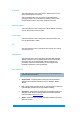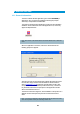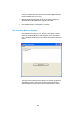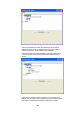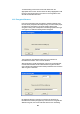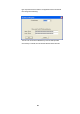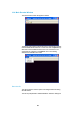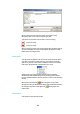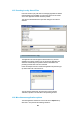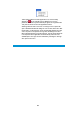User's Manual
Table Of Contents
- Cables and Connections
- Video and Audio
- DC Power
- Antennas
- Control Cable
- Installation Notes
- Connections
- Square down-converter
- New Style Barrel down-converter
- Diversity, Antenna Positioning and Use of Down Converters
- Video Output Connection
- Audio Connection
- DC Power
- Control Cable
- Data Connection
- Installation Notes
- Applying power to the Solo Receiver
- Applying power to the transmitter
- Switch On RF on the transmitter
- Changing Configuration
- Standby
- Diagnostic On Screen Display
- Using the OSD as a Set-up / Diagnostic Tool
- Using the transmitter Range Mode Button
- Using the SOLBAT
- Charging the SOLBAT
- Connections
- Amplifier Connection
- DC Power and Control Cable
- Antennas
- Installation Notes
- Connections
- RF Connection
- DC Power
- Antennas
- Installation Notes
- Output Frequency (MHz)
- Bandwidth Mode
- Audio
- Default Transmit Mode
- Scrambling
- File Options
- Advanced TX Controller Window
- Output Frequency (MHz)
- Modulation Bandwidth
- Modulation Output
- Narrow Band FEC
- Narrow Band Guard Interval
- Narrow Band Modulation
- DVB-T Service Name
- DVB-T FEC
- DVB-T Guard Interval
- DVB-T Modulation
- Output Attenuation
- Video Input
- MPEG Mode
- MPEG2 GOP Length
- MPEG4 Encoding Mode
- MPEG4 Frame Rate
- Video Bitrate
- Horizontal resolution
- Audio Encoder
- Audio Input Level
- Unit Name
- Sleep Mode
- Data
- Data Baud Rate
- Chaining Input
- Chain Number
- Current Config
- Scrambling
- Video Locked (Status Only)
- Software Version (Status Only)
- FPGA Version (Status Only)
- Serial Number (Status Only)
- Chaining (Status Only)
- Options
- File
- Bandwidth Mode (Narrowband or DVB-T)
- Input Frequency (MHz)
- Service Name
- Descrambling
- File Options
- Advanced RX Controller Window
- Narrowband / DVB-T
- Input Frequency
- Down converter LO
- Down converter LO side
- OFDM Bandwidth
- OFDM Guard Interval
- OFDM Mode (Status Only)
- OFDM FEC (Status Only)
- Input SNR (Status Only)
- BER Pre Viterbi (Status Only)
- BER Post Viterbi (Status Only)
- Input Level (Status Only)
- Demod Lock Status (Status Only)
- Data
- Data Baud Rate (Status Only)
- Input Line Standard (Status Only)
- Power Up Line Standard
- NTSC Mode
- Blue Screen on Fail
- Unit Name
- Descrambling
- Decoder Lock Status (Status Only)
- Current Config
- Serial Number (Status Only)
- Software Version (Status Only)
- FPGA Version (Status Only)
- Chaining
- Options
- File
- IP Address
- Multicast Address
- Port Number
- TTL
- SAP Address
- SAP / SDP Data
- Record to file
- Enable audio
- Close window
- Signal Level Descriptions
- Signal Quality Descriptions
- Starting a Scan
- Setting the Scan Range
- Quick Scanning Stage
- Service Scanning Stage
- Completed Scan
- Front Panel Control
- Control Commands
- Original OSD Mode
- OSD Timeout
6
3
The domo software decoder can decode and present MPEG streams
that are available from two sources.
Multicast streams being played out on the connected network by a
NETSTREAM or NETCRXIPUP IP upgrade in the CRX.
Files available locally on the target PC or network.
10.2 Decoding Multicast Streams
If the application is started on a PC, which is connected to a network
shared by the NETSTREAM or CRX IP stream, then it will present a
view of available streams that can be software decoded and viewed on
the PC.
The name of the multicast stream is listed in the window, alongside an
expandable crosshair. Clicking the crosshair presents the streams
multicast details and a list of any services contained within a stream: