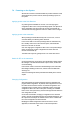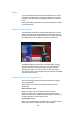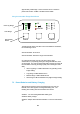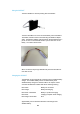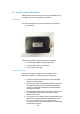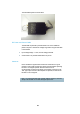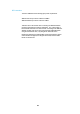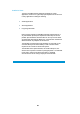User's Manual
Table Of Contents
- Cables and Connections
- Video and Audio
- DC Power
- Antennas
- Control Cable
- Installation Notes
- Connections
- Square down-converter
- New Style Barrel down-converter
- Diversity, Antenna Positioning and Use of Down Converters
- Video Output Connection
- Audio Connection
- DC Power
- Control Cable
- Data Connection
- Installation Notes
- Applying power to the Solo Receiver
- Applying power to the transmitter
- Switch On RF on the transmitter
- Changing Configuration
- Standby
- Diagnostic On Screen Display
- Using the OSD as a Set-up / Diagnostic Tool
- Using the transmitter Range Mode Button
- Using the SOLBAT
- Charging the SOLBAT
- Connections
- Amplifier Connection
- DC Power and Control Cable
- Antennas
- Installation Notes
- Connections
- RF Connection
- DC Power
- Antennas
- Installation Notes
- Output Frequency (MHz)
- Bandwidth Mode
- Audio
- Default Transmit Mode
- Scrambling
- File Options
- Advanced TX Controller Window
- Output Frequency (MHz)
- Modulation Bandwidth
- Modulation Output
- Narrow Band FEC
- Narrow Band Guard Interval
- Narrow Band Modulation
- DVB-T Service Name
- DVB-T FEC
- DVB-T Guard Interval
- DVB-T Modulation
- Output Attenuation
- Video Input
- MPEG Mode
- MPEG2 GOP Length
- MPEG4 Encoding Mode
- MPEG4 Frame Rate
- Video Bitrate
- Horizontal resolution
- Audio Encoder
- Audio Input Level
- Unit Name
- Sleep Mode
- Data
- Data Baud Rate
- Chaining Input
- Chain Number
- Current Config
- Scrambling
- Video Locked (Status Only)
- Software Version (Status Only)
- FPGA Version (Status Only)
- Serial Number (Status Only)
- Chaining (Status Only)
- Options
- File
- Bandwidth Mode (Narrowband or DVB-T)
- Input Frequency (MHz)
- Service Name
- Descrambling
- File Options
- Advanced RX Controller Window
- Narrowband / DVB-T
- Input Frequency
- Down converter LO
- Down converter LO side
- OFDM Bandwidth
- OFDM Guard Interval
- OFDM Mode (Status Only)
- OFDM FEC (Status Only)
- Input SNR (Status Only)
- BER Pre Viterbi (Status Only)
- BER Post Viterbi (Status Only)
- Input Level (Status Only)
- Demod Lock Status (Status Only)
- Data
- Data Baud Rate (Status Only)
- Input Line Standard (Status Only)
- Power Up Line Standard
- NTSC Mode
- Blue Screen on Fail
- Unit Name
- Descrambling
- Decoder Lock Status (Status Only)
- Current Config
- Serial Number (Status Only)
- Software Version (Status Only)
- FPGA Version (Status Only)
- Chaining
- Options
- File
- IP Address
- Multicast Address
- Port Number
- TTL
- SAP Address
- SAP / SDP Data
- Record to file
- Enable audio
- Close window
- Signal Level Descriptions
- Signal Quality Descriptions
- Starting a Scan
- Setting the Scan Range
- Quick Scanning Stage
- Service Scanning Stage
- Completed Scan
- Front Panel Control
- Control Commands
- Original OSD Mode
- OSD Timeout
3
5
7.6 Using the Clip On 1W Amplifier
Additional range can be achieved by connecting the SOLAMP1W clip
on amplifier to the domo SOLO2/SOLO4 transmitter.
Connections
This section describes how to connect the following model numbers.
SOLAMP1W
The domo SOLAMP1W is supplied with the following cables:
RF Cable (SMA to SMA semi-rigid bridge cable)
DC Power Cable (with Control breakout)
Lemo to Dtype control cable
Amplifier Connection
The domo SOLAMP1W is designed to mount directly onto the
SOL4/SOL2 transmitter. The following steps should be taken.
1. Screw the SOL2/SOL4 transmitter down onto the SOLAMP,
using the 4 screws provided.
2. Connect the RF output of the transmitter (SMA) to the RF input
of the amplifier (SMA) using the short semi rigid SMA cable
provided. The SOLAMP is designed to work directly with the
SOL2/SOL4 transmitter.
3. Using the double-headed 16pin Hirose cable, connect one end
to the transmitter Hirose socket, and the other end to the
amplifier Hirose socket.
4. The 3 pin Lemo spur protruding from the double-headed Hirose
cable breaks out the SOL2/SOL4 transmitter RS232 control
lines. The 3 pin male Lemo to Dtype cable should be
connected here when control of the transmitter from the RS232
PC application is required.