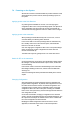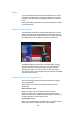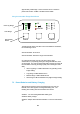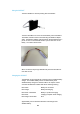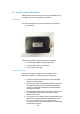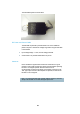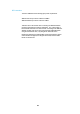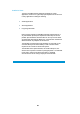User's Manual
Table Of Contents
- Cables and Connections
- Video and Audio
- DC Power
- Antennas
- Control Cable
- Installation Notes
- Connections
- Square down-converter
- New Style Barrel down-converter
- Diversity, Antenna Positioning and Use of Down Converters
- Video Output Connection
- Audio Connection
- DC Power
- Control Cable
- Data Connection
- Installation Notes
- Applying power to the Solo Receiver
- Applying power to the transmitter
- Switch On RF on the transmitter
- Changing Configuration
- Standby
- Diagnostic On Screen Display
- Using the OSD as a Set-up / Diagnostic Tool
- Using the transmitter Range Mode Button
- Using the SOLBAT
- Charging the SOLBAT
- Connections
- Amplifier Connection
- DC Power and Control Cable
- Antennas
- Installation Notes
- Connections
- RF Connection
- DC Power
- Antennas
- Installation Notes
- Output Frequency (MHz)
- Bandwidth Mode
- Audio
- Default Transmit Mode
- Scrambling
- File Options
- Advanced TX Controller Window
- Output Frequency (MHz)
- Modulation Bandwidth
- Modulation Output
- Narrow Band FEC
- Narrow Band Guard Interval
- Narrow Band Modulation
- DVB-T Service Name
- DVB-T FEC
- DVB-T Guard Interval
- DVB-T Modulation
- Output Attenuation
- Video Input
- MPEG Mode
- MPEG2 GOP Length
- MPEG4 Encoding Mode
- MPEG4 Frame Rate
- Video Bitrate
- Horizontal resolution
- Audio Encoder
- Audio Input Level
- Unit Name
- Sleep Mode
- Data
- Data Baud Rate
- Chaining Input
- Chain Number
- Current Config
- Scrambling
- Video Locked (Status Only)
- Software Version (Status Only)
- FPGA Version (Status Only)
- Serial Number (Status Only)
- Chaining (Status Only)
- Options
- File
- Bandwidth Mode (Narrowband or DVB-T)
- Input Frequency (MHz)
- Service Name
- Descrambling
- File Options
- Advanced RX Controller Window
- Narrowband / DVB-T
- Input Frequency
- Down converter LO
- Down converter LO side
- OFDM Bandwidth
- OFDM Guard Interval
- OFDM Mode (Status Only)
- OFDM FEC (Status Only)
- Input SNR (Status Only)
- BER Pre Viterbi (Status Only)
- BER Post Viterbi (Status Only)
- Input Level (Status Only)
- Demod Lock Status (Status Only)
- Data
- Data Baud Rate (Status Only)
- Input Line Standard (Status Only)
- Power Up Line Standard
- NTSC Mode
- Blue Screen on Fail
- Unit Name
- Descrambling
- Decoder Lock Status (Status Only)
- Current Config
- Serial Number (Status Only)
- Software Version (Status Only)
- FPGA Version (Status Only)
- Chaining
- Options
- File
- IP Address
- Multicast Address
- Port Number
- TTL
- SAP Address
- SAP / SDP Data
- Record to file
- Enable audio
- Close window
- Signal Level Descriptions
- Signal Quality Descriptions
- Starting a Scan
- Setting the Scan Range
- Quick Scanning Stage
- Service Scanning Stage
- Completed Scan
- Front Panel Control
- Control Commands
- Original OSD Mode
- OSD Timeout
31
7.4 Powering on the System
All external connection to the SOLO2/SOLO4 products should be made,
as described in the previous sections, before proceeding to power on
the system.
Applying power to the Solo Receiver
On powering the SOLO2/SOLO4 receiver, one of the eight green
configuration LEDs on the control panel will light (which one depends on
which configuration was active when the receiver was switched off).
The red Alarm LED may light if the receiver is unable to lock to a signal.
Applying power to the transmitter
When powering the transmitter directly from a 12V source, or from a
connected battery, the following will be observed.
If none of the LEDs on the control panel light then the transmitter may
be in standby mode. If this is the case then press, and hold the RF
button for more than one second.
One of the eight green configuration LEDs on the control panel will light
(which one depends on which configuration was active when the
receiver was switched off).
The alarm LED may be lit, typically if there is no active video source.
Switch On RF on the transmitter
On the transmitter unit control panel, press the RF button briefly until the
RF LED lights. This indicates that the RF output is active, and that the
unit is transmitting.
If the receiver is able to receive the transmitted signal, the receiver RF
LED will light indicating receiver lock, and the receiver ALARM LED
should go out.
Video and audio signals will be presented automatically at the receiver
outputs.
Changing Configuration
domo SOLO2/SOLO4 equipment features eight user selectable and
programmable configurations. By default, all 8 configurations are set to
the values which are listed in Section 16, Default Configurations. The
co
nfiguration that is currently active is indicated by which of the eight
configuration LEDs is lit on the control panel. Pressing the ‘CONFIG
button on the control panel of any domo SOLO equipment will select the
next configuration in order.
On the SOLO transmitters, changing a configuration turns off the RF
output to prevent accidental transmission and potential interference. The
RF output must manually be re enabled once the user is confident that
the correct configuration has been selected.
Modifying the default configurations is done from the PC control
application, as described in the section on Advanced Operation.