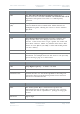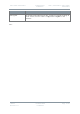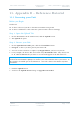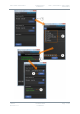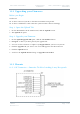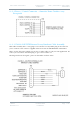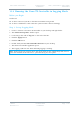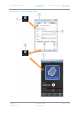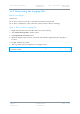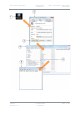User's Guide
Table Of Contents
- 0. Preface
- 1. Systems Description
- 2. Getting Started
- 2.1 Identifying your Device
- 2.2 Unpacking your Nano Transmitter
- 2.3 Unpacking your HD Nano Transmitter
- 2.4 About the Labels on your Nano Transmitter
- 2.5 Planning the Hardware Installation
- 2.6 Identifying the Variants of Nano Transmitter
- 2.7 Identifying the Options of Nano Transmitter
- 2.1 Identifying the Variants of HD Nano Transmitter
- 2.2 Identifying the Options of HD Nano Transmitter
- 2.3 About the Software with your Nano Transmitter
- 3. Controls, Connections and Indicators
- 3.1 About Controls, Connections and Indicators
- 3.2 Exploring the Top Panel – Nano Transmitter
- 3.3 Exploring the Bottom Panel – Nano Transmitter
- 3.4 Exploring the Side Panel – Nano Transmitter
- 3.5 Exploring the Top Panel – HD Nano Transmitter
- 3.6 Exploring the Bottom Panel – HD Nano Transmitter
- 3.7 Exploring the Side Panel – HD Nano Transmitter
- 4. Setting up your Nano Transmitter
- 5. Basic Operation
- 6. Advanced Operation
- 7. Advanced Setup
- 7.1 About Advanced Setup
- 7.2 Installing the Nano TX Controller on your PC
- 7.3 Connecting your PC to the Nano TX using Serial
- 7.4 Exploring the Nano TX Controller Main Window
- 7.5 Performing a Quick Setup
- 7.6 Working with the Unit Status Panel
- 7.7 Working with the Switch Panel
- 7.8 Working with the Unit Tab
- 7.9 Working with the Modulation Tab
- 7.10 Working with the Audio Tab
- 7.11 Working with the Video Tab
- 7.12 Working with the Misc Tab
- 8. Appendix A – Cautions and Warnings
- 9. Appendix B - Care and Maintenance
- 10. Appendix C-Glossary
- 11. Appendix D – Reference Material
Solo7 Nano Transmitter
Commercial in
Confidence
Video, Transmitters, Solo7 Nano
Transmitter
100145
Revision: 8.0
Commercial in
Confidence
Page 11-87
11.4 Running the Nano TX Controller in Logging Mode
Before you Begin
You’ll need:
To have connected your PC to the Nano Transmitter using Serial.
To have established a serial connection. (Green Connect button showing).
Step 1: Set up Logging Mode
1. Create a shortcut to the Nano TX Controller on your desktop and right-click it.
2. The Shortcut Properties window opens.
3. In the Target box add /l “log.txt” to the end of the line.
4. Click the Apply button.
5. Click the OK button.
6. Double-click your Nano TX Controller shortcut on your desktop.
7. The Nano TX Controller application opens.
8. The logging symbol is now white indicating logging is running.
Note: In the target box you must leave the quote marks on the original target line, leave a
space then forward slash, lowercase L, quote mark, log.txt, close quote.