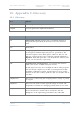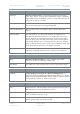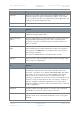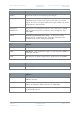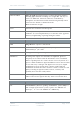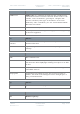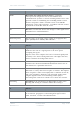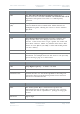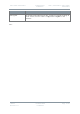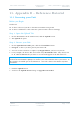User's Guide
Table Of Contents
- 0. Preface
- 1. Systems Description
- 2. Getting Started
- 2.1 Identifying your Device
- 2.2 Unpacking your Nano Transmitter
- 2.3 Unpacking your HD Nano Transmitter
- 2.4 About the Labels on your Nano Transmitter
- 2.5 Planning the Hardware Installation
- 2.6 Identifying the Variants of Nano Transmitter
- 2.7 Identifying the Options of Nano Transmitter
- 2.1 Identifying the Variants of HD Nano Transmitter
- 2.2 Identifying the Options of HD Nano Transmitter
- 2.3 About the Software with your Nano Transmitter
- 3. Controls, Connections and Indicators
- 3.1 About Controls, Connections and Indicators
- 3.2 Exploring the Top Panel – Nano Transmitter
- 3.3 Exploring the Bottom Panel – Nano Transmitter
- 3.4 Exploring the Side Panel – Nano Transmitter
- 3.5 Exploring the Top Panel – HD Nano Transmitter
- 3.6 Exploring the Bottom Panel – HD Nano Transmitter
- 3.7 Exploring the Side Panel – HD Nano Transmitter
- 4. Setting up your Nano Transmitter
- 5. Basic Operation
- 6. Advanced Operation
- 7. Advanced Setup
- 7.1 About Advanced Setup
- 7.2 Installing the Nano TX Controller on your PC
- 7.3 Connecting your PC to the Nano TX using Serial
- 7.4 Exploring the Nano TX Controller Main Window
- 7.5 Performing a Quick Setup
- 7.6 Working with the Unit Status Panel
- 7.7 Working with the Switch Panel
- 7.8 Working with the Unit Tab
- 7.9 Working with the Modulation Tab
- 7.10 Working with the Audio Tab
- 7.11 Working with the Video Tab
- 7.12 Working with the Misc Tab
- 8. Appendix A – Cautions and Warnings
- 9. Appendix B - Care and Maintenance
- 10. Appendix C-Glossary
- 11. Appendix D – Reference Material
Solo7 Nano Transmitter
Commercial in
Confidence
Video, Transmitters, Solo7 Nano
Transmitter
100145
Revision: 8.0
Commercial in
Confidence
Page 11-83
11. Appendix D – Reference Material
11.1 Licensing your Unit
Before you Begin
You’ll need:
To have connected your PC to the Nano Transmitter using Serial.
To have established a serial connection. (Green Connect button showing).
Step 1: Open the Upload Tab
1. On the Main Window in the Switch Panel, click the Upload button.
2. The Upload tab opens.
Step 2: License your Unit
1. On the Upload License File pane, click the blue Folders button.
2. Navigate to where you have placed your license file.
3. You can use these buttons to explore any mapped drives you have on your PC.
4. In my example, the license files are located in my Downloads folder. They always end
in .lic. Click the license file you want to use and it will appear in the File name box.
Note: If you are unsure which licence is for your device, look at the filename. It will contain
an Electronic Serial Number (ESN). If it matches your unit’s ESN then this is your licence. In
this example, the middle part of the filename is -c9657cdb- which is the ESN for my Nano
Transmitter.
5. Click the Upload button.
6. You’ll see the Upload Status change to Upgrade Succeeded.