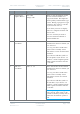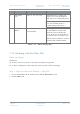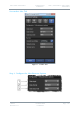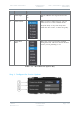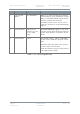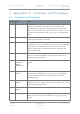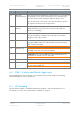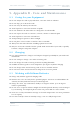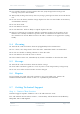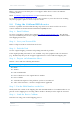User's Guide
Table Of Contents
- 0. Preface
- 1. Systems Description
- 2. Getting Started
- 2.1 Identifying your Device
- 2.2 Unpacking your Nano Transmitter
- 2.3 Unpacking your HD Nano Transmitter
- 2.4 About the Labels on your Nano Transmitter
- 2.5 Planning the Hardware Installation
- 2.6 Identifying the Variants of Nano Transmitter
- 2.7 Identifying the Options of Nano Transmitter
- 2.1 Identifying the Variants of HD Nano Transmitter
- 2.2 Identifying the Options of HD Nano Transmitter
- 2.3 About the Software with your Nano Transmitter
- 3. Controls, Connections and Indicators
- 3.1 About Controls, Connections and Indicators
- 3.2 Exploring the Top Panel – Nano Transmitter
- 3.3 Exploring the Bottom Panel – Nano Transmitter
- 3.4 Exploring the Side Panel – Nano Transmitter
- 3.5 Exploring the Top Panel – HD Nano Transmitter
- 3.6 Exploring the Bottom Panel – HD Nano Transmitter
- 3.7 Exploring the Side Panel – HD Nano Transmitter
- 4. Setting up your Nano Transmitter
- 5. Basic Operation
- 6. Advanced Operation
- 7. Advanced Setup
- 7.1 About Advanced Setup
- 7.2 Installing the Nano TX Controller on your PC
- 7.3 Connecting your PC to the Nano TX using Serial
- 7.4 Exploring the Nano TX Controller Main Window
- 7.5 Performing a Quick Setup
- 7.6 Working with the Unit Status Panel
- 7.7 Working with the Switch Panel
- 7.8 Working with the Unit Tab
- 7.9 Working with the Modulation Tab
- 7.10 Working with the Audio Tab
- 7.11 Working with the Video Tab
- 7.12 Working with the Misc Tab
- 8. Appendix A – Cautions and Warnings
- 9. Appendix B - Care and Maintenance
- 10. Appendix C-Glossary
- 11. Appendix D – Reference Material
Solo7 Nano Transmitter
Commercial in
Confidence
Video, Transmitters, Solo7 Nano
Transmitter
100145
Revision: 8.0
Commercial in
Confidence
Page 9-73
Phone: +44 1489 566 750 then press 1 for support. Office hours: 0900-1700 UK time
excluding holidays.
Email: tcs.whiteley.support@cobham.com
(no restricted content).
For technical support we undertake to get a first response to you in less than one working
day and a progress update at least every two weeks.
9.8 Using the Cobham RMA Service
You have a problem and all troubleshooting steps have been unsuccessful. You need to
contact Cobham for Return Material Authorisation (RMA) Service.
Step 1 – Email Cobham
To return something to Solent please Email tcs.whiteley.rma@cobham.com. We will then
send you an RMA request form to complete and return. We’ll then send you an RMA number
and shipping instructions.
Step 2 – Save your Personal Kit
Remove all personal kit or media from the device.
Step 3 – Pack the Unit
Use the original shipping container and packing materials if possible.
If the original packing materials are not available, wrap the equipment with soft material
(e.g. PU/PE form) then put the wrapped equipment into a hard cardboard shipping box.
Step 4 – Prepare an Information Sheet
Include a sheet with the following information.
Note: Please keep a copy of this sheet for your records.
Name
Address
Unit Serial Number
Date of Purchase or the original invoice number
Date of failure
A detailed description of the problems you have encountered
A list of the hardware / software configuration if applicable
Step 5 - Put the RMA Number on the Box
Clearly mark the outside of the shipping box with the RMA number. If an RMA number is not
present on the shipping box, receiving will be unable to identify it and it might be returned.
Step 6 – Send the Box to Cobham
Send the box using your normal shipping process.