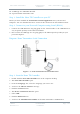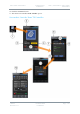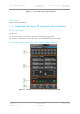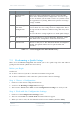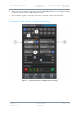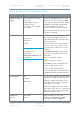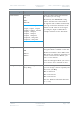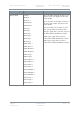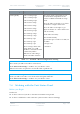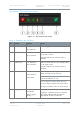User's Guide
Table Of Contents
- 0. Preface
- 1. Systems Description
- 2. Getting Started
- 2.1 Identifying your Device
- 2.2 Unpacking your Nano Transmitter
- 2.3 Unpacking your HD Nano Transmitter
- 2.4 About the Labels on your Nano Transmitter
- 2.5 Planning the Hardware Installation
- 2.6 Identifying the Variants of Nano Transmitter
- 2.7 Identifying the Options of Nano Transmitter
- 2.1 Identifying the Variants of HD Nano Transmitter
- 2.2 Identifying the Options of HD Nano Transmitter
- 2.3 About the Software with your Nano Transmitter
- 3. Controls, Connections and Indicators
- 3.1 About Controls, Connections and Indicators
- 3.2 Exploring the Top Panel – Nano Transmitter
- 3.3 Exploring the Bottom Panel – Nano Transmitter
- 3.4 Exploring the Side Panel – Nano Transmitter
- 3.5 Exploring the Top Panel – HD Nano Transmitter
- 3.6 Exploring the Bottom Panel – HD Nano Transmitter
- 3.7 Exploring the Side Panel – HD Nano Transmitter
- 4. Setting up your Nano Transmitter
- 5. Basic Operation
- 6. Advanced Operation
- 7. Advanced Setup
- 7.1 About Advanced Setup
- 7.2 Installing the Nano TX Controller on your PC
- 7.3 Connecting your PC to the Nano TX using Serial
- 7.4 Exploring the Nano TX Controller Main Window
- 7.5 Performing a Quick Setup
- 7.6 Working with the Unit Status Panel
- 7.7 Working with the Switch Panel
- 7.8 Working with the Unit Tab
- 7.9 Working with the Modulation Tab
- 7.10 Working with the Audio Tab
- 7.11 Working with the Video Tab
- 7.12 Working with the Misc Tab
- 8. Appendix A – Cautions and Warnings
- 9. Appendix B - Care and Maintenance
- 10. Appendix C-Glossary
- 11. Appendix D – Reference Material
Solo7 Nano Transmitter
Commercial in
Confidence
Video, Transmitters, Solo7 Nano
Transmitter
100145
Revision: 8.0
Commercial in
Confidence
Page 7-39
Step 3: Perform a Basic Configuration Setting
Basic Setting
Options
Notes
Output frequency
(MHz)
Any frequency in the range
of the unit.
A SOL7NTX-100150 for
example can use
frequencies from 1.00GHz
to 1.50GHz.
Type in the frequency that you want
this device to use in megahertz (MHz).
If you type in a frequency which is out
of range, the unit will automatically
round to the highest or lowest
frequency which actually is available.
The transmitter frequency can be set in
step sizes of 125kHz.
Video Source
Off
Composite 1
Composite 2
S-Video
HD Nano TX Only:
SDI (DIN 1.0/2.3
receptacle)
HDMI (Micro HDMI Type D
receptacle).
With the conventional Omnetics Tri-
Lobe Latching AV cable, there is one
yellow RCA Phono plug for Video input.
This is Composite 1.
The generic Omnetics 9-way Breakout
accessory cable can be used to access
two video inputs. Here’s how you can
use them:
For Composite Video, you can use
one or the other (but not both at the
same time).
Video 1: Composite 1 Input.
Video 2: Composite 2 Input.
For S-Video, you’ll use both like this:
Video 1: S-Video Luma Input.
Video 2: S-Video Chroma Input.
You can switch video off, leaving all the
bandwidth available for audio and data.
Audio Source
Off
Analogue
Differential
You can switch audio off, leaving all the
bandwidth available for video and data.
Analogue – When selected the audio
input cable can be used for mono left,
mono right or stereo pair.
Differential – When selected the audio
input cable can be used as a differential
pair for long cable runs on high quality
microphones (mono only).
Modulation
Scheme
NB / UMVL
DVB-T
This box enables you to select
Cobham’s Narrowband / UMVL
modes (NB / UMVL) or DVB-T.