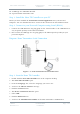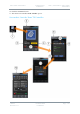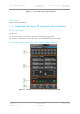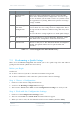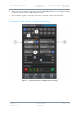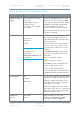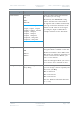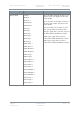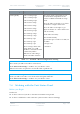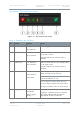User's Guide
Table Of Contents
- 0. Preface
- 1. Systems Description
- 2. Getting Started
- 2.1 Identifying your Device
- 2.2 Unpacking your Nano Transmitter
- 2.3 Unpacking your HD Nano Transmitter
- 2.4 About the Labels on your Nano Transmitter
- 2.5 Planning the Hardware Installation
- 2.6 Identifying the Variants of Nano Transmitter
- 2.7 Identifying the Options of Nano Transmitter
- 2.1 Identifying the Variants of HD Nano Transmitter
- 2.2 Identifying the Options of HD Nano Transmitter
- 2.3 About the Software with your Nano Transmitter
- 3. Controls, Connections and Indicators
- 3.1 About Controls, Connections and Indicators
- 3.2 Exploring the Top Panel – Nano Transmitter
- 3.3 Exploring the Bottom Panel – Nano Transmitter
- 3.4 Exploring the Side Panel – Nano Transmitter
- 3.5 Exploring the Top Panel – HD Nano Transmitter
- 3.6 Exploring the Bottom Panel – HD Nano Transmitter
- 3.7 Exploring the Side Panel – HD Nano Transmitter
- 4. Setting up your Nano Transmitter
- 5. Basic Operation
- 6. Advanced Operation
- 7. Advanced Setup
- 7.1 About Advanced Setup
- 7.2 Installing the Nano TX Controller on your PC
- 7.3 Connecting your PC to the Nano TX using Serial
- 7.4 Exploring the Nano TX Controller Main Window
- 7.5 Performing a Quick Setup
- 7.6 Working with the Unit Status Panel
- 7.7 Working with the Switch Panel
- 7.8 Working with the Unit Tab
- 7.9 Working with the Modulation Tab
- 7.10 Working with the Audio Tab
- 7.11 Working with the Video Tab
- 7.12 Working with the Misc Tab
- 8. Appendix A – Cautions and Warnings
- 9. Appendix B - Care and Maintenance
- 10. Appendix C-Glossary
- 11. Appendix D – Reference Material
Solo7 Nano Transmitter
Commercial in
Confidence
Video, Transmitters, Solo7 Nano
Transmitter
100145
Revision: 8.0
Commercial in
Confidence
Page 7-37
No
Name
Notes
1
Configuration
Buttons.
Sixteen (or eight) configurations can be stored. The Blue
button is the currently active configuration. You can set up
just one of them if you want but it can be very useful to have
all 16 populated. Try having different frequencies and range
settings available.
2
Basic Settings for
the Active
Configuration
When you have selected a configuration button above, this
section shows the core settings for that configuration. These
are repeated in the Advanced window along with many more
settings.
You can edit these settings right here to make quick changes.
3
Unit Status Panel
A group of indicators to report things like: RF Status, Video
Lock, Audio Lock, Temperature and Connection Status.
4
Switch Panel
Buttons to take you to: The Advanced window, the Engineer
window, the Upload window and to quit the Nano TX
Controller.
Table 7-1 – Control Application Main Window Key
7.5 Performing a Quick Setup
There are several basic setup fields that enable you to do a quick setup of the unit without
getting into fine details. (We’ll meet those later).
Before you Begin
You’ll need:
To have connected your PC to the Nano Transmitter using Serial.
To have established a serial connection. (Green Connect button showing).
Step 1: Choose a Configuration
1. Click one of the sixteen configuration buttons.
2. You’ll see the Reading Configuration message.
3. The button is illuminated in blue and the Configuration Settings are ready to edit.
Step 2: Work with the Configuration Settings
1. Click one of the Configuration Settings boxes.
2. The box turns white and check mark and cross buttons appear.
3. When you start to edit, the check mark button becomes active (shaded in blue).