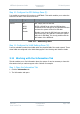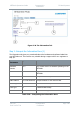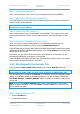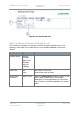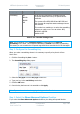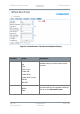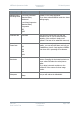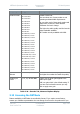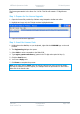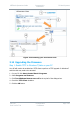User Guide
NETNode Operations Guide
Commercial in
Confidence
IP Mesh Systems
000-130
R1.8 2015-07-24
Commercial in
Confidence
Page 3-86
Step 3: Look at the Manual (2)
Click on this hyperlink to open a version of the on-board manual for the NETNode.
Step 4: About the H264 Encoder Upgrade (3)
If your NETNode has an AVI board fitted, this dialog enables you to load the encoder with a
Codec to support H.264 operations.
Note: If the AVI option is upgraded to support H.264 then MPEG-2 and MPEG-4 ASP
encoding are no longer supported.
Step 5: Look at the File System (4)
Click on this hyperlink to open the file system of the NETNode. This is where all your map
and configuration files are stored. You can share these files with other NETNodes to save
time.
Step 6: Check the Connected Devices List (5)
When you connect a second Cobham device to your NETNode, providing it has the
Identifying Protocol available, it will show up in the Connected Devices list.
If the NETNode has an internal Dual H.264 and H.264HD Audio Video Interface option fitted,
(NETNode-AVI-HDUP3P or NETNode-AVI-HDUP3R), then the IP address of the Internal AVI
encoder will show in this list.
At this time, you can click on an item in the list to jump directly to it, rather like you can
jump between NETNodes on the Status / Overview tab.
Today, NETNodes and D850 IP Encoders have the Identifying Protocol to show in the list but
other products will have this feature in the future.
3.12 Working with the Encoder Tab
If your unit has a video encoder card installed there will be an Encoder tab shown.
Note: The video encoder card is available as a factory fit option with both the NETNode-3-
Robust and the NETNode-3-Plain, this option cannot be fitted to the NETNode-Mini Plain.
This tab enables you to configure the Encoder. It is necessary to have the optional encoder
fitted to your NETNode before the Encoder tab appears. It is also necessary to make sure
that Global Settings Auxiliary Address has the numeral 1 in the field to switch on the
encoder tab.
Note: If you use the Restore Defaults button on the Control Application, the Auxiliary
address is always returned to 0. You must reset the Auxiliary address to 1 before you can
use the encoder tab again.
Step 1: Open the Encoder Tab
1. Click the Encoder tab.
2. The Encoder tab opens.