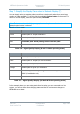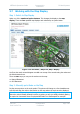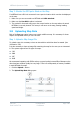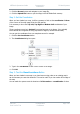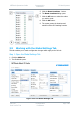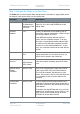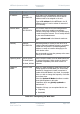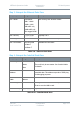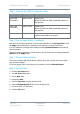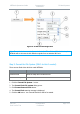User Guide
NETNode Operations Guide
Commercial in
Confidence
IP Mesh Systems
000-130
R1.8 2015-07-24
Commercial in
Confidence
Page 3-72
Step 5: Interpret the IGMP Configuration Pane
Property
Range
Description
Eth1 IGMP
Forwarding
Select or Clear
Default is Off.
Allows forwarding of IGMP membership reports on
this interface.
Eth2 IGMP
Forwarding
Select or Clear
Default is Off.
Allows forwarding of IGMP membership reports on
this interface.
IGMP Querier
Popup box
Allows a forced IGMP querier to be added for the
LAN and each VLAN on the system.
Step 6: Use the Apply Button Consistently
Each time you change a parameter on the Control Application it is very important to click
the Apply button and wait for a moment for the changes to be sent to the device.
It is very important to hit apply after ticking/un-ticking Update All Nodes before altering
other parameters.
Personnel change a parameter and then wonder why the device has not changed behaviour.
Always click the Apply button.
Step 7: Test the Refresh Button
The browser software will poll the device regularly which lets it update the Control Pages
with the latest changes.
To force a refresh of the control pages it is necessary to click the Refresh Button.
Step 8: Set the Clock
1. Click the Set Clock Button.
2. The Set Clock dialog opens.
3. Set the Date field.
4. Change the time.
5. Select a Time Zone from the drop-down list.
6. Select a Daylight Saving offset from the drop-down list.
7. Choose an Auto Set Time mode.
8. Click the Set button.