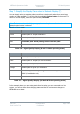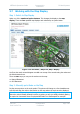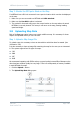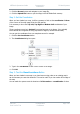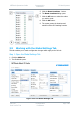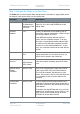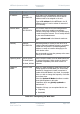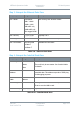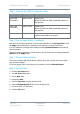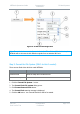User Guide
NETNode Operations Guide
Commercial in
Confidence
IP Mesh Systems
000-130
R1.8 2015-07-24
Commercial in
Confidence
Page 3-67
3. Click the Browse button and navigate to your image file.
4. Click the Upload File button to put the image in the NETNode flash memory.
Step 2: Set the Coordinates
When you have loaded your map, it will be necessary to find out the coordinates of three
of the corners of the map image to let the GPS operate.
It is necessary to know the Top Left, Top Right and Bottom Left coordinates of your
image.
These coordinates must be in decimal format and accurate to six places. (You probably
know Latitude and Longitude as being expressed in degrees, minutes and seconds).
You can get the coordinates from your map data source for example.
1. Click the Set Coordinates button.
2. The Coordinates dialog box opens.
3. Type in the coordinates of each of the corners of the image.
4. Click OK.
Step 3: Test the Reset Locations Button
When you have loaded a new map or you have been moving nodes on an existing map it
can be necessary to reset their locations. This can be useful if you lose nodes off the edge of
the map.
You can make the system reset the locations of all the nodes or a combination of them.