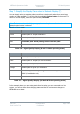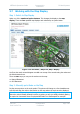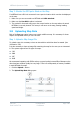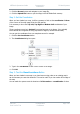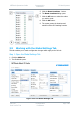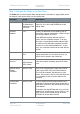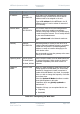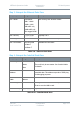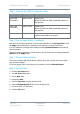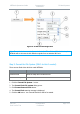User Guide
NETNode Operations Guide
Commercial in
Confidence
IP Mesh Systems
000-130
R1.8 2015-07-24
Commercial in
Confidence
Page 3-66
Step 3: Monitor the GPS put a Node on the Map
If a NETNode has a GPS unit connected it can report its location which can then be displayed
on the map.
1. Make sure you are connected to a NETNode with GPS attached.
2. Make sure the Use GPS checkbox is selected.
3. The symbol for that node will jump to the correct location on the map where the actual
NETNode is currently located. If it moves, it will move on the map, showing heading
speed and height.
3.8 Uploading Map Data
Each of the four map option buttons can contain a different map. It is necessary for these
maps to be uploaded before you can use them.
Step 1: Upload a Map Image File
To upload a map it is necessary to have an internal drive which has been formatted. (See
Information
Tab
).
It is also necessary to have an image file containing the map for the area you are interested
in. The system supports four file types for maps:
.JPG
.PNG
.GIF
.BMP
We recommend operating with JPEGs as they are good quality but small files. Bitmaps on the
other hand are excellent quality but very large. There is a small quantity of memory available
in each NETNode for maps.
1. Click the Upload… button.
2. The Upload Map Data dialog opens.