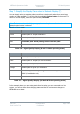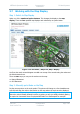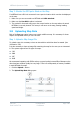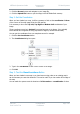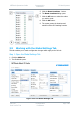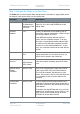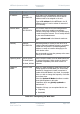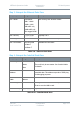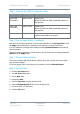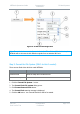User Guide
NETNode Operations Guide
Commercial in
Confidence
IP Mesh Systems
000-130
R1.8 2015-07-24
Commercial in
Confidence
Page 3-65
3.7 Working with the Map Display
Step 1: Switch to Map Display
Select one of the numbered option buttons. This changes the display to the map
display. There are four possible map displays each selected by an option button.
Figure 3-12 The Status / Maps Tab, Map 1 Display
You’ll see the mesh network diagram overlaid onto a map of the area showing the nodes and
the links between them.
There are two ways you can put the nodes onto the map:
Manual Placement
GPS Placement
Step 2: Manually put a Node on the Map
Put the mouse pointer on the node symbol. The pointer will change to a four-headed arrow.
Left click and drag the node to the location on the map where the node must be displayed.
Note: You can drag a node symbol to anywhere on the map. Usually, you put the symbol
where the node is actually located, but there is nothing to stop you simply randomly placing
the symbol in Portsmouth when the physical NETNode is in Southampton for example.