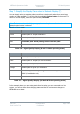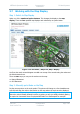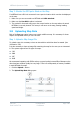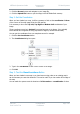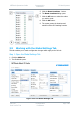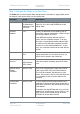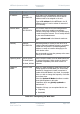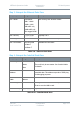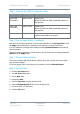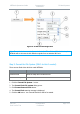User Guide
NETNode Operations Guide
Commercial in
Confidence
IP Mesh Systems
000-130
R1.8 2015-07-24
Commercial in
Confidence
Page 3-64
Step 7: Simplify the Display Pane when in Network Display (7)
You can simply select to examine paths to and from a single node when there are a large
number of nodes available. To do this click the applicable option button for that node. To
return to the full display, select the option button, All Paths.
Note: The buttons above the display are greyed out as they have no function when the
Network option button is selected.
What the colours mean:
Colour
Means...
Green
Reliable path for 16QAM modulation.
Yellow
Reliable path for QPSK modulation.
Red
Unreliable path. Avoid passing data across this path.
White
No Link.
Table 3-6 – Signal Quality Display (8 and 12-Node operating mode)
Colour
Means...
Green
Reliable path for 16QAM 2/3 rate modulation.
Lime
Reliable path for 16QAM 1/2 rate modulation.
Yellow
Reliable path for QPSK 2/3 modulation.
Orange
Reliable path for QPSK 1/2 modulation.
Red
Unreliable path. Avoid passing data across this path.
BPSK 2/3 modulation only.
White
No Link.
Table 3-7 – Signal Quality Display (16-Node Hi-Rate operating mode)
In the example above you are seeing static lines but when you are connected to a live
system, you will see these lines changing status and the RF environment changes or
NETNodes move about.