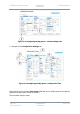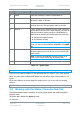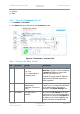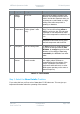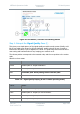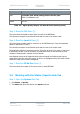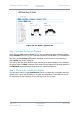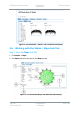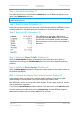User Guide
NETNode Operations Guide
Commercial in
Confidence
IP Mesh Systems
000-130
R1.8 2015-07-24
Commercial in
Confidence
Page 3-63
Step 2: Set the Option Button (1)
The option buttons let you select between Network and one of four map displays for the
mesh. Select Network at this time.
Note: When you are in Network mode the Upload, Set Coordinates and Reset Locations
buttons are greyed out.
Step 3: Read the Node Information (2)
Looking at the option buttons you’ll see some node information about the NETNode you are
currently attached to. We talked about this information in the Overview Pane above.
Step 4: Read the GPS Information (3)
If the NETNode we select has a GPS receiver
connected and the Use GPS checkbox is selected,
the NETNode can broadcast accurate information
about its location to other nodes or fixed assets on
the mesh.
Step 5: Select the Show Details Checkbox (4)
When the Show Details checkbox is selected the node information shown above is
expanded to show things like TX IP Packets which are useful when diagnosing network
problems.
Step 6: Select the Show Names Checkbox (5)
When the Show Names checkbox is selected the friendly names for the nodes is shown on
the network map display.
Step 7: Interpret the Display Pane when in Network Display (6)
In the example above you can see the network display is selected. This gives a simple
graphical image of the NETNodes in the mesh and the links between them.
Each NETNode is shown as a circle with a white number. (If the number turns red, then the
node is temporarily congested).
If you have the Show Names checkbox selected, you’ll also see the node name displayed.
The links between the nodes are shown as coloured lines. As each NETNode supports
bidirectional operation there are usually two lines for each link.