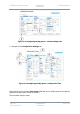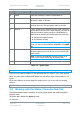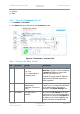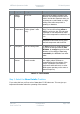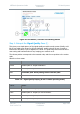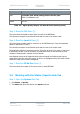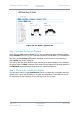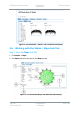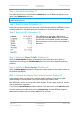User Guide
NETNode Operations Guide
Commercial in
Confidence
IP Mesh Systems
000-130
R1.8 2015-07-24
Commercial in
Confidence
Page 3-60
Colour
Means...
Red
Unreliable path. Avoid passing data across this path.
BPSK 2/3 modulation only.
White
No Link.
Table 3-5 – Signal Quality Display (16-Node Hi-Rate operating mode)
Step 5: Read the SNR Pane (2)
This pane shows the Signal to Noise Ratios for each of the NETNodes.
The columns correspond to the transmit node and the rows to the receive node.
Step 6: Read the Level A Pane (3)
This pane shows the dBm value for antenna A on the NETNode unit. There are equivalent
panes for antennas B, C and D.
The columns correspond to the transmit node and the rows to the receive node.
The diagonal entries show interference levels. These can be shown in a yellow or red colour
if interference is bad. It can be necessary to install inline filters on the antennas in some
situations. Please speak to Cobham for more details.
Non diagonal entries can be heighted yellow when the signal level reaching that input is
significantly lower than then other inputs. A full row of highlighted entries can show a faulty
antenna or cable, and is worth investigating.
Step 7: Read the IP Rx Errs Pane (4)
This pane shows the number of IP receive errors for each NETNode.
3.5 Working with the Status /Spectra Sub-Tab
Step 1: Open the Spectra Sub-Tab
1. Click Status Spectra.
2. The Status tab opens focussed on the Spectra sub-tab.