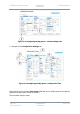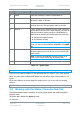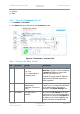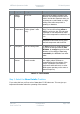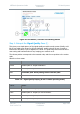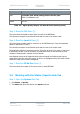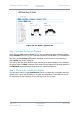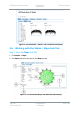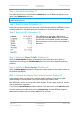User Guide
NETNode Operations Guide
Commercial in
Confidence
IP Mesh Systems
000-130
R1.8 2015-07-24
Commercial in
Confidence
Page 3-54
No.
Property / Description
1
Status tab. Divided into Overview, Spectra and Maps sub-tabs. This displays
detailed status information of received signal quality, battery and mapping
information.
2
Global Settings tab. Divided into Main, Ethernet Ports and Interlink Mode
panes.
You’ll find the Set Clock, Format File system, Restore Defaults and Password
buttons here too.
3
Configuration tab. Divided into Transmitter, Recording, Audio, Mesh,
Streamer, RS232, GPS, Scrambling and VLAN panes. The Configuration tab
contains the list of 8 presets. For each preset the user can specify
demodulation parameters, decoding modes, and descrambling configuration.
4
Information tab. Contains information including software versions and unit
specific data. You’ll need this information during a support call for example.
5
Sub-Tabs. Simply enables you to break down information from a tab.
6
SNR Pane. The tabs and sub-tabs are broken down into panes of information.
This particular one is all about Signal to Noise ratios for example.
Table 3-1 – The Primary Window
3.3 Configuring the Basic Settings
You will wish to configure a device to start to explore what you can do with a mesh network.
Step 1: Configure the Big Seven
It will be necessary to have some powered NETNodes for which you know the IP address
and a PC with a web browser.
There are only seven things you have to configure on each NETNode to make them form a
mesh network.
1. Connect you PC to the first NETNode and with your browser, log on to the control
pages.
2. Select Global Settings tab.
3. Set the Operating Mode on all units to the same type. For best performance set 16-
Node, Hi-Rate. Others modes give compatibly with earlier software versions.
4. Click Apply.
Note: If you select 16-Node, Hi-Rate as your operating mode, you can only select
between 1 to 63 for your Mesh ID.