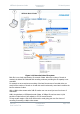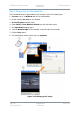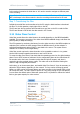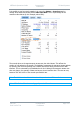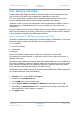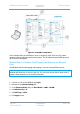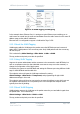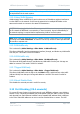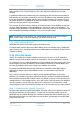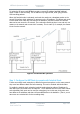User Guide
NETNode Operations Guide
Commercial in
Confidence
IP Mesh Systems
000-130
R1.8 2015-07-24
Commercial in
Confidence
Page 2-38
2.12 Working with VLAN
A Virtual LAN (VLAN) enables a number of networks to share the same physical resources
such as routers and cabling while remaining fully independent of each other.
The use of VLAN makes it possible to have completely separate networks running over a
common NETNode mesh system without sharing data between the networks.
VLANs are created to provide the segmentation services traditionally provided by routers in
LAN configurations. VLAN addresses issues such as scalability, security, and network
management.
Routers in VLAN topologies provide broadcast filtering, security, address summarization, and
traffic flow management. By definition, switches may not bridge IP traffic between VLANs as
it would violate the integrity of the VLAN broadcast domain.
Step 1: Configure the NETNode to operate with VLAN
By default the standard mesh network does not allow passage of VLAN packets. To let VLAN
packets through the system each NETNode must be programmed with:
The VLAN tag
A correct IP address
Subnet mask
Gateway
Version 4.0 software onwards supports DHCP auto-configuration of each VLAN.
The VLAN tag is a number between 1- 4095 and is unique to each VLAN in the system. It
identifies each VLAN.
The setting of the IP address and subnet mask allows additional filtering of the IP packets as
they enter the NETNode. Setting the gateway address allows packets not on the local subnet
to be forward to this address. It also allows the generation of ARP and ICMP reply packets
which aids internal switching and testing of the VLAN network.
The NETNode mesh network supports up to eight separate VLANS. Each VLAN is maintained
by a separate ARP table within each NETNode.
1. Connect your PC to the NETNode and log on.
2. Navigate to the Configuration tab.
3. In the VLAN pane, select a VLAN sub-tab.
4. Set the Tag, IP Address, Sub Mask and Gateway (if applicable) for each VLAN.
5. Alternatively, set DHCP Enable if there is a DHCP server operating on this VLAN, and
auto-configuration of the IP address is required.
6. Click Apply button.