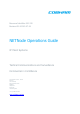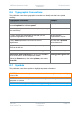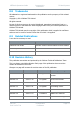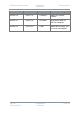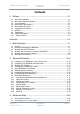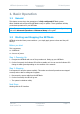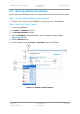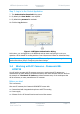Resource Identifier 000-130 Revision R1.8 2015-07-24 NETNode Operations Guide IP Mesh Systems Tactical Communications and Surveillance Commercial in Confidence The Cobham Centre - Solent Fusion 2 1100 Parkway Solent Business Park Whiteley Hampshire PO15 7AB United Kingdom +44 (0)1489 566 750 www.cobham.
NETNode Operations Guide Commercial in Confidence IP Mesh Systems 0. Preface 0.1 About this Publication This publication contains details required for the Operation and Administration of the equipment or system. Since the available functions are licensed and rely on the actual installation, not all the functions and or applications contained in this document can be related or applicable to the system you will be working with.
NETNode Operations Guide 0.6 Commercial in Confidence IP Mesh Systems Typographic Conventions This publication uses these typographic conventions to identify text that has a special meaning: Typographic Convention Example TEXT in small capitals represents a key push on the console keyboard or hardware panel. ESC, F1, SHIFT The + sign means “hold down the first key while pushing the second key”.
NETNode Operations Guide 0.8 Commercial in Confidence IP Mesh Systems Trademarks All trademarks or registered trademarks in this publication are the property of their related owners. Copyright © 2014 Cobham TCS Limited. All rights reserved. No part of this document can be copied, distributed, transmitted, transcribed, kept in a retrieval system or translated into other languages without the prior written permission of Cobham TCS Limited.
NETNode Operations Guide Revision Date Commercial in Confidence Authors IP Mesh Systems Summary of Changes Revision 1.6 2014-07-17 C Baudouin Added V5.4 interlink updates. Revision 1.7 2014-09-30 R Cogswell Fixed limit to Mesh ID. STE-100 Compliant. Revision 1.8 000-130 R1.
NETNode Operations Guide Commercial in Confidence IP Mesh Systems Contents 0. Preface ..................................................................................... 0-1 0.1 0.2 0.3 0.4 0.5 0.6 0.7 0.8 0.9 0.10 About this Publication ...................................................................................... 0-1 Who Must Read this Publication ........................................................................ 0-1 Your Knowledge ......................................................
NETNode Operations Guide 3.3 3.4 3.5 3.6 3.7 3.8 3.9 3.10 3.11 3.12 3.13 3.14 Commercial in Confidence IP Mesh Systems Configuring the Basic Settings ........................................................................ 3-54 Working with the Status /Overview Sub-Tab .................................................... 3-56 Working with the Status /Spectra Sub-Tab....................................................... 3-60 Working with the Status / Maps Sub-Tab ........................................
NETNode Operations Guide Commercial in Confidence IP Mesh Systems 1. Basic Operation 1.1 General This chapter covers day to day operations of a fully configured NETNode system. When installed and configured the NETNode is easy to operate. These guidelines will help you do basic operations on your NETNode. Note: If you are working with a new system or it is necessary to change a configuration, look at the Advanced Operation and Advanced Setup in this guide. 1.
NETNode Operations Guide 1.3 Commercial in Confidence IP Mesh Systems Working with the IP Interface When working with NETNodes you’ll be connecting with an IP interface and a web browser. Step 1: Connect the NETNode to your Computer 1. Use the notes in Setting up your NETNode, to connect your PC to the NETNode. Step 2: Start the Control Session 1. Power up the NETNode. 2. Click Start Internet on the PC. 3. Your browser window will open. 4.
NETNode Operations Guide Commercial in Confidence IP Mesh Systems Step 3: Log in to the Control Application 7. The Authentication Required dialog opens. 8. By default, the User Name is not required. 9. By default the password is meshweb. 10. Click the Log In button. Figure 1-2 NETNode Authentication Dialog At this time, you are logged in to the NETNode and can start configuring it to suit your operation. All the details of working with the Control System are located in Advanced Setup.
NETNode Operations Guide Commercial in Confidence IP Mesh Systems Step 1: Rig the Camera Figure 1-3 Rigging an IP Camera Serial Part Description 1 Panasonic AC Adaptor, BB-HCA3 Converts 100-240VAC 50-60Hz to 12VDC 0.75A for the camera head. 2 Panasonic BBHCM735 Camera Head Has integrated camera, microphone and PTZ systems. 3 Ethernet Cable The cable is used for the initial configuration. This will be replaced by the mesh network after setup.
NETNode Operations Guide Commercial in Confidence IP Mesh Systems Step 2: Configure the Camera for the first time It is necessary to have all the parts in the diagram rigged as above. 1. Put the Panasonic Network Camera Software disk into your PC – it auto starts. 2. The Network Camera software starts. 3. Click the Search for Cameras button. 4. The Easy Setup dialog opens. 5. Highlight the camera you wish to operate with. 6. Click the Network Settings button. 7. The Save Settings to Camera dialog opens.
NETNode Operations Guide Commercial in Confidence IP Mesh Systems Step 3: Rig the Camera across the Mesh It will be necessary to have two or more fully configured NETNodes, A configured Panasonic BB-HCM735 Network Camera and a PC with the Panasonic software loaded and configured. Figure 1-5 Sending IP video across Mesh Serial Part Description 1 Panasonic BBHCM735 Camera Head Has integrated camera, microphone and PTZ systems.
NETNode Operations Guide Commercial in Confidence IP Mesh Systems Step 4: Monitor the Camera across the Mesh 1. On the PC, click Start Internet to open your web browser. 2. Type the camera IP address into the browser address bar. 3. Click Refresh button. 4. The Connect to dialog box opens. 5. Type in the User name and password for the camera. 6. Click the OK button. 7. The Panasonic Viewing software starts in your browser. 8. Click Single Tab. 9. The Network Camera Control Page opens.
NETNode Operations Guide Commercial in Confidence IP Mesh Systems With the Panasonic BB-HCM735 Network camera connected in this manner you can use the software to: Monitor the camera output Pan Tilt Zoom Move to Preset positions Scan in pan and tilt Panasonic systems also support multi-camera display and some recording facilities.
NETNode Operations Guide Commercial in Confidence IP Mesh Systems Figure 1-7 Sending composite video across Mesh network Serial Part Description 1 Composite Camera Connect the video output of the camera to the BNC 2way plug (sockets) on the CA0477 A/V cable. Connect the audio output (if available) to the Phono 2way plugs (pins) on the CA0477 A/V cable. 2 CA0477 A/V Cable Assembly Connect the Amphenol 19-way plug (pins) to the Amphenol 19-way receptacle (sockets) on the NETNode.
NETNode Operations Guide Commercial in Confidence IP Mesh Systems Serial Part Description 5 Ethernet You’ll connect the PC to one of the two Ethernet ports available on the NETNode. 6 PC Has Cobham Stream player software or VLC software loaded and configured. Table 1-3 – Sending composite video across Mesh network Step 3: Configure the NETNode with the AVI Option Fitted 1. Connect your PC to the NETNode and log on. 2. Navigate to the Encoder tab. 3.
NETNode Operations Guide Commercial in Confidence IP Mesh Systems Figure 1-9 Global Settings, Streaming Protocol 12. Navigate to the Configuration tab. 13. In the Streamer pane, click Stream Enable tick box. Figure 1-10 Configuration, Stream Enable Step 4: Stream the Images on the PC Connected NETNode At this time, look to the other NETNode that has the PC connected. At this part of the link we will use a technique called streaming to monitor the pictures.
NETNode Operations Guide Commercial in Confidence IP Mesh Systems 1. Double-click Stream Player icon. 2. The Multiple Local Addresses dialog opens. 3. Highlight the IP address of your PC. 4. Click OK. 5. Video Stream Player dialog opens. 6. Cascade Mesh Streaming menu and double-click the stream you wish to play. 7. The video will start to play in a new window. Figure 1-11 Setting up Cobham Stream Player 000-130 R1.
NETNode Operations Guide 1.6 Commercial in Confidence IP Mesh Systems About AVI H264 Coding Phase three units with the AVI option can be upgraded to give H264 video (improved quality/lower bitrates) and MP3 audio (MPEG1 and half rate MPEG2). The software to upgrade these units can be found on the Information Tab together with upgrade instructions. 000-130 R1.
NETNode Operations Guide Commercial in Confidence IP Mesh Systems 2. Advanced Operation 2.1 Configuring your NETNode for the very first time Usually, you’ll connect to your NETNodes with an IP connection.
NETNode Operations Guide Commercial in Confidence IP Mesh Systems Figure 2-1 Connecting to the NETNode through serial port 000-130 R1.
NETNode Operations Guide 2.2 Commercial in Confidence IP Mesh Systems Configuring your NETNode with Node Finder Step 1: Setup the Serial Connection between NETNode and PC Connect your NETNode to your computer with the control cable. See Configuring your NETNode for the very first time earlier in this section. Step 2: Start Node Finder 1. Double-click the Node Finder icon on the computer desktop. 2. The Node Finder application opens. 3. Click Tools Network Settings (via serial port)… 4.
NETNode Operations Guide 2.3 Commercial in Confidence IP Mesh Systems Working with Talkback When you have established a mesh network it is possible to attach headsets to NETNodes in the network. These headsets let you to listen and talk to a different operator on the network (‘party line’).
NETNode Operations Guide Commercial in Confidence Serial Part Description 1 First NETNode Configured to operate with headset. 2 CA0589 Headset cable Amphenol 22-way plug (pins) to IP Mesh Systems 3.5mm plug 3 Pole (socket) audio in and 3.5mm plug 3 Pole (socket) audio out. 3 Inline TRS Plug Marked IN This is where you connect your headset microphone plug.
NETNode Operations Guide Commercial in Confidence IP Mesh Systems Figure 2-4 Talkback Configuration Step 3: Test the Talkback When you listen on the headset and nobody is talking, you’ll hear a tone each ten seconds to show that the audio circuit is operating. Note: This is open talkback. Everyone on the network can hear you at all times. A Push to Talk switch can be installed with the microphone to stop this.
NETNode Operations Guide Commercial in Confidence IP Mesh Systems Figure 2-5 Remote Setting Serial Part Description 1 First NETNode Configured to operate with headset with INTERNAL mode set. 2 Second NETNode Configured to operate with headset with REMOTE mode set. 000-130 R1.
NETNode Operations Guide Commercial in Confidence IP Mesh Systems Serial Part Description 3 Third NETNode You can connect your PC to this NETNode with the Ethernet connection cable and use VLC software to hear the second NETNode headset which is in REMOTE mode. Note: You will not hear the first NETNode as that is in INTERNAL mode. 4 Ethernet Cable NETNode-3-Robust – CA0406 NETNode-3-Plain – AP000465 (Optional) NETNode-Mini Plain – CA0505 5 PC Personal Computer operating VLC software.
NETNode Operations Guide Commercial in Confidence IP Mesh Systems Figure 2-6 Streaming Audio with VLC player 000-130 R1.
NETNode Operations Guide 2.4 Commercial in Confidence IP Mesh Systems Configuring your NETNode for GPS If you attach a applicable GPS receiver to a NETNode you can use GPS location data on your system. It can be very useful to show the location of NETNodes on a digital mapping screen for example. The NETNode system uses the NMEA 0183 GPS protocol to send GPS data. We’ll use the example of operating with a Garmin GPS 17X Receiver.
NETNode Operations Guide Commercial in Confidence IP Mesh Systems Figure 2-7 GPS Configuration Step 3: Test the Garmin GPS 17X with the NETNode You have connected and configured your Garmin GPS 17X. Here is how we can test it. 1. Connect your PC to the NETNode and log on. 2. Navigate to the Status Maps tab. 3. Make sure the Option Buttons are set to Network. 4. Click the local NETNode with the GPS connected. 5. The GPS data will show. 000-130 R1.
NETNode Operations Guide Commercial in Confidence IP Mesh Systems Figure 2-8 GPS Data Displayed in the Maps Sub-tab Step 4: Display the GPS Location on a Map 1. Connect your PC to the NETNode and login 2. Navigate to the Status Maps tab 3. Make sure the Option Buttons are set to a map (1,2,3 or 4) 4. Click the local NETNode with the GPS connected 5. Check the Use GPS checkbox 6. The NETNode with the GPS will jump to the correct location on the map. 000-130 R1.
NETNode Operations Guide Commercial in Confidence IP Mesh Systems Figure 2-9 GPS NETNode located on a map Note: You must have a map loaded on the GPS and have loaded the coordinates of the corners of the map. Only then will the GPS show the location of the NETNode. You can find out how to upload maps and set coordinates in the Advanced Setup chapter. 2.5 About NETNode IP Functionally Each NETNode behaves as a Switched Hub.
NETNode Operations Guide Commercial in Confidence IP Mesh Systems Other multicast packets are supported by IGMP control and only forwarded to ports which are members of that group Unicast packets are forwarded only to the correct port Each NETNode keeps an ARP table. This contains the IP, MAC and additionally a port (real and virtual) of each unicast IP address on the system for the main subnet.
NETNode Operations Guide 1. Commercial in Confidence IP Mesh Systems IP packets with destination address 224.0.0.0 are blocked; these are used internally within the MESH. 2. IP packets with destination addresses 224.0.0.1 to 224.0.0.255 and 239.255.255.250 (SSDP) are flooded to all nodes and interfaces regardless of being members of the group or not. 3. All other multicast packets are forwarded only to nodes and interfaces which are members of the group.
NETNode Operations Guide Commercial in Confidence IP Mesh Systems 3. On the IGMP Configuration Pane you can select IGMP forwarding for each port. 4. You can select a forced IGMP Querier by hitting the IGMP Querier Set button. 5. This will produce a Force IGMP Querier popup box. 6. You can select to place an IGMP Querier on the local LAN and/or any of the VLANs. 7. Click OK. 8. You must hit Apply on the Configuration Pane for the changes to take effect.
NETNode Operations Guide 2.7 Commercial in Confidence IP Mesh Systems Understanding Streaming Over IP Streaming is the transmission of digital audio or video or the listening and viewing of such data without first storing it. This section is relevant only to customers that have the NETNode-AVI-UP option fitted into their NETNode unit. The NETNode supports: Raw Multicast streaming RTSP/RTP streaming. 2.
NETNode Operations Guide Commercial in Confidence IP Mesh Systems make sure that IGMP packets only open up the stream from that source. This is a change from previous versions of software. Note: Having two NETNodes set to the same multicast address will cause both to stream (even if RTSP modes are selected) which is wasteful of bandwidth. Step 6: Check the SAP Address This text box enables you to change the value of SAP/ SDP multicast address used by the unit. The default value is 224.2.127.
NETNode Operations Guide Commercial in Confidence IP Mesh Systems Note: the player must be able to support transport stream packets (MP2T – suitable players include VLC media player). Ports on different AVI NETNodes should be set to different unique values (use even addresses for RTSP/RTP). The source mask, internal multicast address, service name and port number are still used in this mode. It is possible to stream just the video elementary stream rather than the complete transport stream.
NETNode Operations Guide Commercial in Confidence IP Mesh Systems Figure 2-11 Setting up recording The data is recorded onto the SD card in 30 second chunks. Thus the dimension of each chunk is the encoded bit-rate (in bits/s) * 30 / 8. Set the maximum number of chunks to be less than the capacity of the card over the chunk size, to prevent the data from exceeding SD card capacity. Step 5: Check Recording is Taking Place 1. Connect your PC to the NETNode and login. 2. Navigate to the Information tab. 3.
NETNode Operations Guide Commercial in Confidence IP Mesh Systems Figure 2-12 Recorded video file system Each file is one chunk representing 30 seconds of data. When the number of chunks is reached, the oldest file is deleted and recording continues providing the SD capacity is not exceeded. For example to set a continuous recording of the last five minutes of encoded video you would set the number of chunks to 10 and this would continuously record and overwrite the last five minutes of video.
NETNode Operations Guide Commercial in Confidence IP Mesh Systems Step 6: Playing back the Recorded Data The recorded data can be viewed directly with a player such as VLC media player: 1. Connect your PC to NETNode with the SD card installed. 2. Double-click the VLC icon on your desktop. 3. VLC media player window opens. 4. Select Media Open Network Stream from the drop-down menu. 5. The Open Media window opens. 6. Type the Network URL like this example: rtsp://192.168.1.2/record.sdp. 7.
NETNode Operations Guide Commercial in Confidence IP Mesh Systems In this mode of operation the slider bar on VLC can be moved to navigate to different parts of the recording. Note: Playback will always start on the next 30 second chunk. The Network Time Protocol (NTP) timestamps in the data contain the time the recording was transferred to SD card. Step 7: Transferring the Files Individual recorded files can be transferred to the PC using the Web interface to download the files.
NETNode Operations Guide Commercial in Confidence IP Mesh Systems It is possible to see how much capacity is in use on the Status > Overview page by clicking show details and looking at the Video Flow Rate. This is a percentage of the maximum video bitrate (in this example, about 85%). The encoder does not change transport stream rate, but video bitrate. This affects the number of null packets in the stream.
NETNode Operations Guide Commercial in Confidence IP Mesh Systems 2.12 Working with VLAN A Virtual LAN (VLAN) enables a number of networks to share the same physical resources such as routers and cabling while remaining fully independent of each other. The use of VLAN makes it possible to have completely separate networks running over a common NETNode mesh system without sharing data between the networks.
NETNode Operations Guide Commercial in Confidence IP Mesh Systems Figure 2-14 VLAN Configuration In the example above the NETNode is set up to support a VOIP (Voice over IP) system operating using a VLAN through the mesh system. The IP Address supports ICMP ping and can be used for debugging. Optional Step 2: Configure VLAN Tagging and Stripping on Ethernet Ports The NETNode allows VLAN tagging and stripping on the two external Ethernet ports.
NETNode Operations Guide Commercial in Confidence IP Mesh Systems Figure 2-15 VLAN Tagging and Stripping In the example above Ethernet Port 1 is acting as a typical Ethernet port enabling you to web browse as normal into the radio and send data across the radio network on the same IP address range as the radio IP addresses. Ethernet Port 2 is configured to support a VLAN with a Tag of 1531. 2.12.
NETNode Operations Guide Commercial in Confidence IP Mesh Systems Note: Stripping will block non VLAN traffic on that port. Priority is required but currently is not implemented in the mesh system. 2.12.4 Using VLAN Stripping VLAN stripping allows a NETNode to pass its data over an IP backbone without interference to other traffic on the network. It also has the potential to let multiple NETNodes on the same mesh network to connect to the same IP infrastructure.
NETNode Operations Guide Commercial in Confidence IP Mesh Systems packet contains a list of serial numbers of the nodes which are linked across the radio network. If a NETNode detects this packet arriving at a physical port with the same serial number as itself then the port is blocked unless this is the lowest IP address (if the interlink IP address is set), then lowest serial number and then the lowest port number in the system.
NETNode Operations Guide Commercial in Confidence IP Mesh Systems To isolate the IP layers each NETNode contains a second IP address (and MAC address) which is used for the tunnelling. This IP address only supports ARP, ICMP (ping) and the UDP tunnelling packets. When this Interlink mode is activated, each node also sends out a broadcast packet on the second IP interface which advertises it’s presence on the IP backbone.
NETNode Operations Guide Commercial in Confidence IP Mesh Systems 2.14.1 Interlink Mode across a VLAN Network (v3.6 onwards) It is possible to send the interlink data across a separate network. To configure this mode, a Tunnel VLAN tag and priority must be set to a nonzero value. The Tunnel IP address and Tunnel Network mask must be set appropriately. This causes a VLAN tag to be added to the tunnel IP data.
NETNode Operations Guide Commercial in Confidence IP Mesh Systems Note: If a static route is added to a VLAN then a VLAN entry must also exist for that tag. Note: Do not add the same static route to different nodes in the system. Because all static routes are distributed within the MESH network this will cause much confusion. Note: It is best to add the static route to the node physically connected to that gateway/subnet, i.e. not across the radio link.
NETNode Operations Guide Commercial in Confidence IP Mesh Systems NETNodes can also send out an initial RIP v2 general query packet to aid starting up of the network. Note: NETNodes do not currently snoop on OSPF packets. 2.17 Spanning Tree Protocol V5.0 of the software now allows STP/RSTP packets to pass through the system. This allows external routers to check for IP loops in the network.
NETNode Operations Guide Commercial in Confidence IP Mesh Systems Mission Commander (which can contain topographic data) to select the zone the unit operates in. The manual zone button is useful for testing the zone functions correctly. Each zone uses a base configuration. This is the configuration stored in the Configuration tab panel. The base configuration is then overlaid and overwritten with the local parameters from the Zone tab such as frequency, mesh ID etc.
NETNode Operations Guide Commercial in Confidence IP Mesh Systems 2.18.1 Round Robin Mode Round Robin mode simply looks for 10s at each active zone at a time and if a signal is found joins that Network. If no signal is found or the current signal is lost then Round Robin moves onto the next zone. Obviously with large numbers of zones this becomes very slow.
NETNode Operations Guide 000-130 R1.
NETNode Operations Guide Commercial in Confidence IP Mesh Systems 3. Advanced Setup 3.1 About Advanced Setup To get the most from your radio system you must customise the programming for your operations and area. CAUTION: Before you start programming your radio make sure the batteries are new and fully charged. If not, you could operate an AC adapter to power your radio. If the radio loses power while you program it, its memory might be corrupted and it will be necessary to reset defaults.
NETNode Operations Guide Commercial in Confidence IP Mesh Systems 1. Connect the Ethernet cable to the NETNode Ethernet receptacle. 2. Connect the RJ45 8-way plug (pins) to the RJ45 8-way receptacle (sockets) on your Personal Computer. Figure 3-1 NETNode IP Connections 000-130 R1.
NETNode Operations Guide Commercial in Confidence IP Mesh Systems Step 3: Start the Control Pages 1. Power up the NETNode. 2. Click Start Internet on the PC. 3. Your browser window will open. 4. Type the IP address of the NETNode you wish to configure like this example: http://192.168.0.1/ 5. Click the Refresh button. 6. The web browser opens the Status Overview page of the NETNode. Figure 3-2 Starting the Control Session Step 4: Log on to the Control Pages 7.
NETNode Operations Guide Commercial in Confidence IP Mesh Systems Figure 3-3 Logging In Step 5: Look at the Primary Window Each Windows based application must have a Primary window as its entry point. For the NETNode this is the Web Browser showing the first of the Control Pages. Figure 3-4 NETNode Status/Overview Control Page 000-130 R1.
NETNode Operations Guide Commercial in Confidence IP Mesh Systems No. Property / Description 1 Status tab. Divided into Overview, Spectra and Maps sub-tabs. This displays detailed status information of received signal quality, battery and mapping information. 2 Global Settings tab. Divided into Main, Ethernet Ports and Interlink Mode panes. You’ll find the Set Clock, Format File system, Restore Defaults and Password buttons here too. 3 Configuration tab.
NETNode Operations Guide Commercial in Confidence IP Mesh Systems Figure 3-5 Configuring the Big Seven – Global Settings Tab 5. Navigate to the Configuration Settings tab. Figure 3-6 Configuring the Big Seven- Configuration Tab At this time there are six more basic setup fields that let you quickly setup the unit without getting into details. (We’ll discuss those later). There are basic things to setup: 000-130 R1.
NETNode Operations Guide Commercial in Confidence IP Mesh Systems No. Basic Setting What you can do... 6 Enable Select this checkbox to switch the transmitter on. 7 Frequency Type in the frequency you wish to use for your mesh. This must be the same on all units. 8 Channel Bandwidth Select the bandwidth you wish to use for your mesh from the drop-down list. This must be the same on all units. 9 Mesh ID Type in a mesh ID you wish use for your mesh.
NETNode Operations Guide Commercial in Confidence IP Mesh Systems Spectra Maps Step 1: Open the Overview Sub-Tab 1. Click Status Overview. 2. The Status tab opens focussed on the Overview sub-tab. Figure 3-7 The Status / Overview Tab Step 2: Interpret the Basic Details No Property Range Description 1 Node ID 0 to 7 or We are showing two NETNodes with Node IDs of 1 and 2. There could be up to sixteen NETNodes in a mesh with Node IDs numbered 0 to 15.
NETNode Operations Guide Commercial in Confidence IP Mesh Systems No Property Range Description 4 Battery Voltage 11 to 16V. This returns the battery voltage of the NETNode. Not exciting when we are on mains in the lab but important when you are looking at a node located on a high building some miles away which is operating on batteries. 5 FPGA Temperature in Degrees Temperature Celsius (phase 3 units only). This is the internal temperature of the FPGA.
NETNode Operations Guide Commercial in Confidence IP Mesh Systems Figure 3-8 The Status / Overview Tab showing Details Step 4: Interpret the Signal Quality Pane (1) This gives you a simple picture of the signal quality around the mesh system. Ideally, we’d like to see stable green boxes for all links. Naturally, mobile units will go out of range or interference will cause a unit to degrade for a while.
NETNode Operations Guide Commercial in Confidence IP Mesh Systems Colour Means... Red Unreliable path. Avoid passing data across this path. BPSK 2/3 modulation only. White No Link. Table 3-5 – Signal Quality Display (16-Node Hi-Rate operating mode) Step 5: Read the SNR Pane (2) This pane shows the Signal to Noise Ratios for each of the NETNodes. The columns correspond to the transmit node and the rows to the receive node.
NETNode Operations Guide Commercial in Confidence IP Mesh Systems Figure 3-9 The Status / Spectra Tab Step 2: Interpret the Spectra Displays There are up to four displays labelled A, B, (C & D for quad unit) which shows the spectra being received on the two (or four) diversity antennas of the NETNode you are attached to. But, there could be several NETNodes transmitting on the mesh thus it is necessary to define which unit we are looking at.
NETNode Operations Guide Commercial in Confidence IP Mesh Systems Figure 3-10 The Status / Spectra Tab, Interference Display 3.6 Working with the Status / Maps Sub-Tab Step 1: Open the Maps Sub-Tab 1. Click Status Maps. 2. The Status tab opens focussed on the Maps sub-tab. Figure 3-11 The Status/Maps Tab, Network Map Display 000-130 R1.
NETNode Operations Guide Commercial in Confidence IP Mesh Systems Step 2: Set the Option Button (1) The option buttons let you select between Network and one of four map displays for the mesh. Select Network at this time. Note: When you are in Network mode the Upload, Set Coordinates and Reset Locations buttons are greyed out. Step 3: Read the Node Information (2) Looking at the option buttons you’ll see some node information about the NETNode you are currently attached to.
NETNode Operations Guide Commercial in Confidence IP Mesh Systems Step 7: Simplify the Display Pane when in Network Display (7) You can simply select to examine paths to and from a single node when there are a large number of nodes available. To do this click the applicable option button for that node. To return to the full display, select the option button, All Paths. Note: The buttons above the display are greyed out as they have no function when the Network option button is selected.
NETNode Operations Guide 3.7 Commercial in Confidence IP Mesh Systems Working with the Map Display Step 1: Switch to Map Display Select one of the numbered option buttons. This changes the display to the map display. There are four possible map displays each selected by an option button. Figure 3-12 The Status / Maps Tab, Map 1 Display You’ll see the mesh network diagram overlaid onto a map of the area showing the nodes and the links between them.
NETNode Operations Guide Commercial in Confidence IP Mesh Systems Step 3: Monitor the GPS put a Node on the Map If a NETNode has a GPS unit connected it can report its location which can then be displayed on the map. 1. Make sure you are connected to a NETNode with GPS attached. 2. Make sure the Use GPS checkbox is selected. 3. The symbol for that node will jump to the correct location on the map where the actual NETNode is currently located.
NETNode Operations Guide Commercial in Confidence IP Mesh Systems 3. Click the Browse button and navigate to your image file. 4. Click the Upload File button to put the image in the NETNode flash memory. Step 2: Set the Coordinates When you have loaded your map, it will be necessary to find out the coordinates of three of the corners of the map image to let the GPS operate. It is necessary to know the Top Left, Top Right and Bottom Left coordinates of your image.
NETNode Operations Guide Commercial in Confidence IP Mesh Systems 5. Click the Reset Locations… button. 6. The Reset Locations dialog opens. 7. Click the All button or select the nodes you wish to reset. 8. Click the OK button. 9. The system resets the locations and switches off the GPS tracking function. 3.9 Working with the Global Settings Tab This tab enables you to make configuration changes which apply to the full unit. Step 1: Open the Global Settings Tab 1. Click the Global tab. 2.
NETNode Operations Guide Commercial in Confidence IP Mesh Systems Step 2: Interpret the Fields in the Main Pane The Main pane is concerned with basic settings that it is necessary to apply globally across the network. Here are the fields you can operate with: Property Range Description Unit Name You can use up to 12 alphanumeric characters for the Unit name. The unit name is a friendly name to make it easier for you to know which NETNode we are talking about. Auxiliary Address 0 or 1.
NETNode Operations Guide Commercial in Confidence IP Mesh Systems Property Range Description IP Address Example: If the radio is not automatically acquiring its IP address through a DHCP server then a fixed IP address needs to be assigned to the unit 192.168.2.120 Type an IP address for this NETNode in the IP address text box. It can be a class of network of your choosing. Network Mask Example: 255.255.255.
NETNode Operations Guide Commercial in Confidence IP Mesh Systems Step 3: Interpret the Ethernet Ports Pane Property Range Description Eth 1 Mode Transparent See Working with VLAN for details. LAN<->VLAN VLAN<->LAN LAN traffic only VLAN traffic only Eth1 tagged VLAN Eth 1 Priority 0,1,2,3,4,5,6,7 Typically use 4. Eth 1 Tag 1 - 4095 The VLAN tag on which this operates. Eth 1 Link Status Not Connected Indicates the link status.
NETNode Operations Guide Commercial in Confidence IP Mesh Systems Step 5: Interpret the IGMP Configuration Pane Property Range Description Eth1 IGMP Forwarding Select or Clear Default is Off. Eth2 IGMP Forwarding Select or Clear IGMP Querier Popup box Allows forwarding of IGMP membership reports on this interface. Default is Off. Allows forwarding of IGMP membership reports on this interface. Allows a forced IGMP querier to be added for the LAN and each VLAN on the system.
NETNode Operations Guide Commercial in Confidence IP Mesh Systems Figure 3-14 Set Clock dialogue box Note: To set the clock automatically, set the Auto Set Time field to GPS. At this time, the NETNode will set its internal clock based on signals from an attached GPS unit. Step 9: Format the File System (ONLY do this if needed) There are two flash drives built into each NETNode. Flash Use Internal Flash Holds the maps and coordinates files. External Memory Card Used to record video material. 1.
NETNode Operations Guide Commercial in Confidence IP Mesh Systems Figure 3-15 File Formatting System Note: If you wish to format the External Memory Card, click the Format External Memory Card button at step 3 above. Step 10: Restore Defaults (ONLY do this if really required) To restore a default condition to the full unit: 1. Click the Restore Defaults button. 2. The Restore Defaults dialog opens. 3. Click the OK button. Figure 3-16 Restore defaults options 000-130 R1.
NETNode Operations Guide Commercial in Confidence IP Mesh Systems Step 11: Change Password (ONLY do this if really required) 1. Click the Password… button. 2. The Change Password dialog opens. 3. Type in the Old Password. 4. Type in the New Password in the New Password text box. 5. Type in the New Password in the Confirm New Password text box. 6. Click the OK button. Figure 3-17 Changing your password 3.
NETNode Operations Guide Commercial in Confidence IP Mesh Systems Figure 3-18 Configuration Tab Step 2: Find which Preset Tab is Active (1) The darker blue tab shows the preset you are currently editing. The green box shows which preset is currently active in the receiver. In the example above, preset one is active and preset one is also available for editing.
NETNode Operations Guide Commercial in Confidence Property Range Description Channel Bandwidth 2.5MHz You can configure the channel bandwidth with this drop-down box. 3.0MHz 3.5MHz 5.0MHz IP Mesh Systems If you use a lower bandwidth range will increase. If you use a higher bandwidth range must decrease. 6.0MHz Output Level High 0 to 30dB The level of attenuation in dB that will be applied to the high output level. This could be useful if your transmitter is swamping a second unit nearby.
NETNode Operations Guide Commercial in Confidence IP Mesh Systems Step 5: Configure the Audio Settings Pane (4) Unit Parameter Options Notes Mode Off Off simply disables the headset. Internal Internal mode only distributes the talk back audio in the local mesh network. Remote Remote mode allows the onward distribution of this audio on an external IP network using RTSP protocols. The remote mode also allows external ‘eavesdropping’ of the audio using the URL: rtsp://ip_address_of_unit/audio.
NETNode Operations Guide Commercial in Confidence IP Mesh Systems Step 6: Configure the Mesh Settings Pane (5) Unit Parameter Options Notes Mesh ID 1 to 255 (8 and 12 Node systems) The Mesh ID tells the unit which group it belongs to. All NETNodes on Mesh ID 60 for example will communicate with each other. 1 to 63 (16 Node, Hi-Rate) Note: If you select 16-Node, Hi-Rate as your operating mode, you can only select between 1 to 63 for your Mesh ID.
NETNode Operations Guide Commercial in Confidence Property Range Description SAP Address The default value is 224.2.127.254 and the port used is 9875. This text box enables you to change the value of SAP/ SDP multicast address used by the unit. 10000 or above Protocols like TCP or UDP use port numbers in the header to direct traffic around the network. Low port numbers are used by computer systems for predefined tasks. For example SMPT (for your email service) uses port 25.
NETNode Operations Guide Commercial in Confidence IP Mesh Systems Note: AES and DES scrambling is a licensable item. Speak to Cobham for details. Step 8b: Set the Scrambling Key (7) When you select a scrambling scheme it is necessary to specify a key that it will use. Here’s how: 1. Click the Scrambling Key Set… button. 2. The Scrambling Key dialog opens. 3. Select the Key type from the Key Type combo box. 4. Type your key in the xxx bit key combo box. 5. Click OK. 6.
NETNode Operations Guide Commercial in Confidence IP Mesh Systems Step 9: Configure the RS232/RS485 Data Settings Pane (8) The NETNode can send and receive data through its RS232/1, RS232/2 or its RS485 serial port. See Controls, Connections and Indicators to find out which port you are using. Property Range Description Data Mode Off Off – Data transfer is switched off. UDP UDP - UDP (User Datagram Protocol) is used to move data about the network.
NETNode Operations Guide Commercial in Confidence IP Mesh Systems Property Range Description IP Port 42391 These set an IP address and Port to and from which the data will transferred. The user can connect to the data port through telnet by setting the mode to TCP and the port number to 23. The user can connect two data ports on different units together through setting UDP mode and using the aligning port numbers. Default is 42391. IP Address 255.255.255.
NETNode Operations Guide Commercial in Confidence IP Mesh Systems Step 10: Configure the GPS Settings Pane (9) It is possible to connect a GPS receiver to a NETNode. This switch enables you to select the source for the GPS. There are three choices: Property Range Description Source Off Off - simply turns off the GPS. RS232 RS232 or RS485 is set when the GPS has been connected to the Data port on the NETNode and this is where the system will look for GPS data.
NETNode Operations Guide Commercial in Confidence IP Mesh Systems Figure 3-20 The Information Tab Step 2: Interpret the Information Pane (1) The information tab gives you some details about the hardware and software loaded into your NETNode unit. This could be very valuable during a support call for our engineers to help you. Unit Parameter Options Notes Software Version V4.2 The current version of firmware operating on the NETNode.
NETNode Operations Guide Commercial in Confidence IP Mesh Systems Step 3: Look at the Manual (2) Click on this hyperlink to open a version of the on-board manual for the NETNode. Step 4: About the H264 Encoder Upgrade (3) If your NETNode has an AVI board fitted, this dialog enables you to load the encoder with a Codec to support H.264 operations. Note: If the AVI option is upgraded to support H.264 then MPEG-2 and MPEG-4 ASP encoding are no longer supported.
NETNode Operations Guide Commercial in Confidence IP Mesh Systems Figure 3-21 The Encoder Tab Step 2: Configure the Encoder Settings Pane (1) This is where you configure your encoder to suit the Composite camera source you’re operating. It also helps you to make best use of the available bandwidth on the mesh network. Property Options Encoder Preset Low rate (500kbps) Notes Medium rate (900kbps) High rate (1.8Mbps) Video Lock Audio Enable Checkbox 000-130 R1.
NETNode Operations Guide Commercial in Confidence Property Options Notes Scrambling Off It can be very important to scramble received composite assets before they are passed across networks. AES128 AES256 DES IP Mesh Systems The system offers DES, AES128 and AES 256 and this encrypts all composite assets exchanged across the network. This combo box enables you to select the scrambling scheme you wish to use. You can select: DES, AES128 or AES256.
NETNode Operations Guide Commercial in Confidence IP Mesh Systems Figure 3-22 The Encoder Tab, Advanced Options Display Property Range Description Video Input Off You can select the video to be off or an available setting to suit the camera source you have. PAL NTSC NTSC no ped S-Video PAL S-Video NTSC S-Video NTSC no ped SDI PAL SDI NTSC MPEG Mode MPEG2 MPEG4 H264 000-130 R1.8 2015-07-24 Select between MPEG2 and MPEG4. For H264 the video card must be upgraded.
NETNode Operations Guide Commercial in Confidence IP Mesh Systems Property Range Description MPEG4 /H264 Encoding Mode Low Delay Interlaced Default is Low Delay Interlaced. Standard Delay Interlaced If you have selected MPEG4 mode then these settings apply. Low Delay Progressive Standard Delay Progressive SIF QSIF Video Bit rate A number You can type in a bit rate you wish the encoder to use. If you set more than the capacity of the encoder it simply won’t operate.
NETNode Operations Guide Commercial in Confidence IP Mesh Systems Property Range Description Audio Encoder Off Default is audio Off. 32kHz 12bit Stereo You can select one of many modes to suit operating and bandwidth requirements. 32kHz 12bit Mono 32kHz 8bit Stereo As you select each of these audio modes and apply them, monitor the Video bitrates parameter and see it change.
NETNode Operations Guide Commercial in Confidence IP Mesh Systems The license generated is in the form of a *.lic file. This file will contain a 72 digit license code. Step 1: Prepare for the License Upgrade 1. Open the license file provided by Cobham using Notepad or similar text editor. 2. Highlight and copy only the 72 digit numbers highlighted below: 3. Open the Web Browser application Step 2: Insert the License Code 1.
NETNode Operations Guide Commercial in Confidence IP Mesh Systems Figure 3-23 Inserting your new license code 3.14 Upgrading the Firmware Step 1: Enable TFTP in Windows 7/Vista on your PC Your PC will need to be enabled as a TFTP client to perform a TFTP upgrade. In Windows 7 and Vista this may need to be activated. 1. On your PC click StartControl PanelPrograms. 2. Select Programs and Features. 3. Click Turn Windows features on or off at the top left of the dialogue box. 4.
NETNode Operations Guide Commercial in Confidence IP Mesh Systems Figure 3-24 Enabling TFTP Step 2: Prepare for the Upgrade 1. Establish the IP address of the NETNode you wish to upgrade. 2. Place the latest version of the firmware in the root of you C: drive. Step 3: Perform the Upgrade 1. On the PC click StartRun. 2. The Run dialogue box opens. 3.
NETNode Operations Guide Commercial in Confidence IP Mesh Systems Note: The file names have to be exact and are case sensitive. The transfer will take a few seconds if connected locally and much longer if connected across the Mesh network. 10. ONLY when the pings start to display Requested timed out in the first command window, can you cycle the power on the NETNode to complete the process. 11. You’ll see the pings start to reply again.
NETNode Operations Guide Commercial in Confidence IP Mesh Systems Figure 3-25 Performing the firmware upgrade 000-130 R1.
NETNode Operations Guide Commercial in Confidence IP Mesh Systems 4. Appendix A – Cautions and Warnings 4.1 Cautions and Warnings Serial Area Note 1 Enclosures Do not remove factory installed screws or fastenings. Damage to the units can be caused and void warranties. Only approved personnel must open the device. There are no operations that required the user to access the device internally. There are no user serviceable parts internally.
NETNode Operations Guide Commercial in Confidence IP Mesh Systems Serial Area Note 10 Thermal Control System Energized devices always become hot during operation. If you operate this device in a closed area you must make sure it has sufficient airflow to keep it at a low temperature. Also, if worn near the body, you must be careful to give protection the operator from large temperatures.
NETNode Operations Guide Commercial in Confidence IP Mesh Systems 5. Appendix B - Precautions and Maintenance 5.1 Caring for your Equipment Do not apply physical abuse to the unit, too much shock or vibration. Do not let it fall. Do not shake or throw the unit. Do not carry the unit by the antenna. Prevent exposure to too much moisture or liquids. Do not submerse the unit unless it is designed to be submersible. Do not let the unit touch corrosives, solvents, cleaners or mineral spirits.
NETNode Operations Guide Commercial in Confidence IP Mesh Systems For short term (fewer than six months), keep in a fully charged condition. For extended periods (more than one year) charge before keeping and charge at intervals of six to nine months. Always fully charge the battery after a period of more than one month before operation. Do not keep the battery with the charge low as this can cause the battery to become unserviceable and invalidate the warranty. Do not short circuit.
NETNode Operations Guide Commercial in Confidence IP Mesh Systems Phone: +44 1489 566 750 then push 1 for support. Office hours: 0900-1700 UK time not including holidays. Email: tcs.whiteley.support@cobham.com (no restricted content). For technical support we plan to give a first response to you in less than one working day and a progress update at intervals of two weeks at least. 5.
NETNode Operations Guide Commercial in Confidence IP Mesh Systems Step 6: Send the Box to Cobham Send the box with your usual shipping procedure. 000-130 R1.
NETNode Operations Guide Commercial in Confidence IP Mesh Systems 6. Appendix C-Glossary 6.1 Glossary 0-9 Means… 16QAM 16-state Quadrature Amplitude Modulation. 64QAM 64-state Quadrature Amplitude Modulation. A Means… AC Alternating Current. Current that is continually changing in magnitude and at intervals in direction from a zero reference level. A/V Audio/Video. AES In cryptography, the Advanced Encryption Standard (AES) is an encryption standard adopted by the U.S. government.
NETNode Operations Guide Commercial in Confidence IP Mesh Systems A Means… Antenna An antenna (or aerial) is a transducer designed to radiate or receive electromagnetic energy (generally RF). Antenna Bandwidth The frequency range over which a given antenna will accept signals. Antenna Gain The effectiveness of a directional antenna as compared to a standard non-directional antenna.
NETNode Operations Guide Commercial in Confidence IP Mesh Systems D Means… Demodulate To collect the information originally impressed on the radio wave. E Means… Electromagnetic field The field of force that an electrical current produces around the conductor through which it flows.
NETNode Operations Guide Commercial in Confidence IP Mesh Systems F Means… Frequency The rate at which a procedure repeats itself. In radio communications, frequency is expressed in cycles for each second. Signals also have a property called wavelength, which is inversely in proportion to the frequency. Frequency Modulation Changing the frequency of a carrier wave, usually with an audio frequency, to send intelligence. Also called FM.
NETNode Operations Guide Commercial in Confidence IP Mesh Systems L Means… LOS and NLOS Line-of-sight propagation refers to electro-magnetic radiation including light emissions moving in a straight line. The rays or waves are diffracted, refracted, reflected, or absorbed by atmosphere and obstructions with material and usually cannot move above the horizon or behind obstacles. NLOS is Non Line-of-sight. Load A device that consumes electrical power.
NETNode Operations Guide Commercial in Confidence IP Mesh Systems N Means… NMEA 0183 NMEA 0183 is a combined electrical and data specification for communication between marine electronic devices such as echo sounder, sonar, anemometer, gyrocompass, autopilot, GPS receivers and many other types of instruments. It has been specified by, and is controlled by, the U.S.-based National Marine Electronics Association. NTSC National Television Systems Committee.
NETNode Operations Guide Commercial in Confidence IP Mesh Systems R Means… RTSP Real Time Streaming Protocol (RTSP) is a network control protocol designed for operation in entertainment and communications systems to control streaming media servers. The protocol is used for establishing and controlling media sessions between end points. Clients of media servers issue VCR-like commands, such as play and pause, to let real-time control of playback of media files from the server.
NETNode Operations Guide Commercial in Confidence IP Mesh Systems T Means… TNC The TNC (threaded Neill-Concelman) connector is a threaded version of the BNC connector. The connector has a 50 Ω impedance and operates best in the 0–11 GHz frequency spectrum. Transport Stream (TS) Transport streams: These streams can contain some MPEG-2 content channels and related audio. All the channels are multiplexed together, letting the receiver select which to play back.
NETNode Operations Guide Commercial in Confidence IP Mesh Systems W Means… Watt The watt (symbol: W) is a derived unit of power in the International System of Units (SI). It measures rate of energy conversion. One watt is equivalent to 1 joule (J) of energy per second. Waveform Signal shape. Waveguide A specially formed hollow metal tube, usually rectangular in shape in cross section, used to connect a High Power amplifier to the antenna. 000-130 R1.