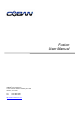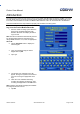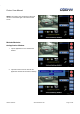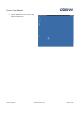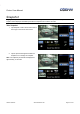User's Manual
Fusion User Manual
Version Q4 2013 www.cobantech.com Page 6 of 27
Camera Preview–The camera preview displays the image as seen through the camera lens. The defualt image is
set as the front facing camera in most cases. For TopCam user, tap the camear view to toggle between enlarged
and normal view (see page ??? for more information on this fuction.)
Video Log - The Video Log documents readings and status from various devices such as, light bar status,
microphone status, bookmark, etc.
Snapshot Function–Tapping the snapshot icon will take a JPG freeze frame image of the video at that point in
time. A preview of the snapshot will be displayed immediately beneath the snapshot icon for fifteen seconds (see
page for more information on snapshot function.)
Minimize/Enlarge Button – The minimize/enlarge button will minimize or enlarge the mobile recorder application
and allow users the ability to access other programs on the computer.
Recording Indicators–The recording indicators blink red to signify which camera is recording. If not cameras are
recording the recording indicators do not blink. When there is only onecamerainstalled on the vehicle, the user will
not see a C1 and C2 camera indicator. Users can tap on the recording indicators to make that cameras view active
on the Camera Preview.
Date and Time – The Data and Time display is set during the officer log in sequence and continuously displays the
current date and time.
Buffer Setting – The Pre-Event buffer is set by the System Administrator through Coban’sBOCllient application.
The Pre-Event Buffer display is a reminder to the user that all recordings are provided with a set pre-event
recording. This buffer can be adjusted through BOClient or in some cases through mobile recorder.
Mic Icon – The wireless microphone icon will blink when the wireless microphone is recording audio.
Light Bar Indicator – the light bar indicator will blink when the vehicles light bar is activated.
Function Buttons–The function buttons provide users the access to greater functionality, including:
The Menu button provides useraccess to Camera View, Playback,Switch User, or Exit. (Please referto Page 16 for
moredetails)
Bookmark Iocn – Tap the bookmark icon to set a mark in a video for ????
Auto Zoom - When pressed, will automatically zoom the camera, pause for 3 seconds and zoom back toUser’s
original zoom setting. There isno need to manually disengage.
Press CameraControl to access Zoom, Brightness& Focus Control.
The More button allows user to access additional enhancement options.(Please refer to
Page 9 for more detail)
Secondary Camera View - SIf installed, will be configured asC2 (camera 2) a second image will appear below the
primary camera image next to the C2 icon.
Playback Functions - Allows user to playback previously recorded video, enter / edit video event data, send
selected video wirelessly (if wireless option is purchased) and manually retain video. (Please referto Page 17 for
moredetails)
Record Buttons - User may initiate recording by pressing the wireless microphone, turning on thelight bar or siren
(if equipped as a system trigger), or pressing the“RecordButtons” on thescreen.
Radar SpeedReading:If installed, T=Target Speedand P=Pursuit Speed
GPS Reading: If installed,GPS readingwill be displayed.