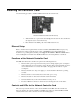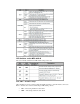User manual
OG3-FR User Manual (V1.0) 2-25
Using the LCD Diagnostic Panel
The LCD Diagnostic panel is located on the frame front panel and enables you to quickly monitor the
frame. Information is presented in two separate lines of text. The top line alternates displaying the IP
address the frame is currently using and the frame name. The bottom line displays any alarm messages,
such as fan failure, power supply issues, and error conditions that an installed card is currently
reporting. The bottom line reflects the error conditions reported in DashBoard for the frame, and
individual openGear cards installed in that frame.
LCD Display — IP Address of Frame LCD Display — Frame Name
For More Information on…
• the types of error conditions that your openGear card reports, refer to the user manual that
came with your card.
• setting the IP address and frame name in DashBoard, refer to the MFC-8300 Series User
Manual.
Using the Toggle Button
The toggle button is located directly to the left of the LCD Diagnostic Panel and enables you to:
• mute the audio alarm
• quickly scroll through the error messages reported on the second line of the diagnostic panel
To clear the audio alarm
1. Press the toggle button once to mute the audio alarm.
To scroll through the messages on the LCD Diagnostic Panel
1. Press the toggle button multiple times to scroll through the messages. The LCD
Diagnostic Panel organizes the messages starting with the most recent at the top of the
list.
2. If you are scrolling through the list and a new error condition is reported, the list is
automatically updated and returns you to the beginning of the list.