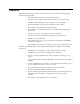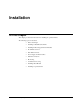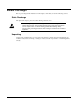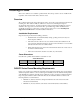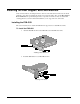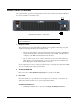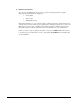User manual
2-6 •
••
• Installation OG3-FR User Manual •
••
• (V1.0)
Front Panel Overview
The openGear frames provide monitoring features on the front door. This section briefly summarizes
the controls available on each frame model.
OG3-FR Series Frames — Front Panel
1. Diagnostic Panel 3. Door Tabs
2. STATUS/ALARM LED
1. Diagnostic Panel
This area includes a two-line LCD Diagnostic Panel, and a toggle button. The diagnostic panel
displays the following information in a scrolling format:
• The top line in the display cycles through the name assigned to the frame in DashBoard
and the current IP address of the frame (or 0.0.0.0 if none available). The IP address is
configured on the MFC-8322-N Network Controller Card.
• The second line reports errors or alarm conditions from any source. This includes fan
failure alarms, power supply warnings, or errors reported by the cards installed in the
frame. Messages are listed starting with the most recent.
Use the toggle button is used to cycle through the messages on the diagnostic panel when multiple
errors are occurring. It also mutes the audio alarm..
2. STATUS/ALARM LED
Refer to the section “OG3-FR Monitoring Features” for details on this LED.
3. Door Tabs
These tabs enable you to open the frame door and gain access to the interior of the frame. An
alarm is raised when the frame door is opened longer than 5 minutes.
For More Information on…
• LCD Diagnostic Panel, refer to the section “Using the LCD Diagnostic Panel”.