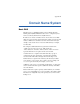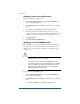User manual
Appendix D
152
Specifying a mail server (MX) record
To specify a mail server (MX) record:
1. On the Server Management screen, click Control Panel. The
Service Settings table appears.
2. Click Parameters next to the DNS service in the Service Settings
table.
3. Select Mail Server (MX) from the Add... pull-down menu.
4. Enter the host name and domain name you want to serve (for
example, www and your domain.com) and enter its IP address (for
example, 192.168.1.1) and network mask (for example, 24).
5. Click Update List.
6. Click Save Changes to DNS Server.
Specifying an alias (CNAME) record
This feature allows you to alias one host name to another. The target
host name does not need to be a member of the local domain. For
example, you can create an alias record from “news.domain.com” to
“uucp.isp.net”.
!
Caution: Do not use an Alias (CNAME) Record to cause a
domain name to resolve to a host name.
For example, do not create an Alias (CNAME) Record for
mydomain.com that resolves to www.mydomain.com. Instead,
add a new Address (A) Record for mydomain.com to the IP
address used by www.mydomain.com. See “Configuring a
primary DNS server” on page 150.
To specify an alias (CNAME) record:
1. On the Server Management screen, click Control Panel. The
Service Settings table appears.
2. Click Parameters next to the DNS service in the Service Settings
table.
3. Select Alias (CNAME) from the Add... pull-down menu.