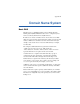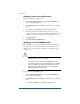User manual
Appendix D
150
Enabling the DNS server feature
IMPORTANT: Always click Save Changes to DNS Server after
modifying DNS records. If you do not, the changes will not take effect.
To enable the DNS server on the RaQ 3:
1. On the Server Management screen, click Control Panel. The
Service Settings table appears.
2. Click the check box for Domain Name System (DNS) Server to
turn it on (if it is not already turned on).
3. Click Save Changes.
To set the optional DNS services, click Parameters next to the DNS
service in the Service Settings table.
Configuring a primary DNS server
A primary DNS server maintains a list of name records and their
associated IP addresses. This list is made available to other DNS
servers if your domain is registered with your country-specific domain-
naming organization. Your Internet service provider (ISP) can help you
register your Internet server.
To configure a primary DNS server for your RaQ 3:
1. On the Server Management screen, click Control Panel. The
Service Settings table appears.
2. Click the check box for Domain Name System (DNS) Server to
turn it on (if it is not already turned on).
3. Click Save Changes.
4. Click Parameters next to the DNS service in the Service Settings
table.
5. Select Address (A) from the Add... pull-down menu.
6. Enter the host name and domain name you want to serve (for
example, www and yourdomain.com) and enter its IP address (for
example, 192.168.1.1).