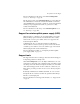User manual
Appendix A
134
Changing network configuration
To reset the IP address or change the network configuration of the
Network 1 interface:
1. On the LCD console, hold down the button for approximately
2 seconds.
The LCD screen displays:
SELECT:
SETUP NETWORK
2. Press the button.
3. Enter the IP address using the arrow buttons. The left and right
arrow buttons move the cursor position to the left or right. The up
and down arrow buttons increase or decrease the digit at the cursor
position.
4. Press the button.
5. Enter the Netmask using the arrow buttons.
6. Press the button.
7. Enter the Gateway using the arrow buttons.
8. Press the button.
9. Use the arrow buttons to toggle the cursor between [S]ave and
[C]ancel.
10. Press the button.
If you select the Save option, the RaQ 3 reboots using the new network
configuration. If you select Cancel, you return to step 1 of this
procedure.
You can also change the network configuration of the RaQ 3 through the
Web browser:
1. On to the Server Management screen, click Control Panel.
2. Click Network at the top of the screen. You can edit the network
settings in the table that appears.
3. When finished, click Save Changes.
If you change the network IP address of the RaQ 3 through the Web
browser, the RaQ 3 reboots automatically when you click Save
Changes.
S
E
E
E
E
E