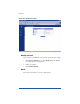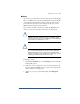User manual
Chapter 5
120
Vacation reply
You can create a vacation-reply message that is automatically sent to
each person who sends you email. This feature is useful when you know
that you will not be reading or responding to incoming email messages
for a period of time.
A vacation-reply email is sent only once a week to each sender.
To set up a vacation reply:
1. Click the Vacation Reply check box to enable the function.
2. In the scrolling field, type the text of the message you want to send
to users while you are away.
3. Click Save Changes.
Usage data
The Usage Data section displays a Disk Usage table showing
information on your disk usage. To view the Disk Usage table:
1. On the Personal Profile screen, click Usage Data on the left. The
Disk Usage table appears.
2. The Disk Usage table displays the following information:
• the amount of disk space used (MB)
• the amount of disk space free (MB)
• the amount of disk space allowed (MB)
• a usage bar showing how much space has been used
(percentage)