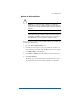User manual
Chapter 4
110
Manual backup
A Site Administrator can manually back up data stored on the RaQ 3.
1. On the Site Management screen, click Backup. The File Backup
table appears. See Figure 38.
2. In “Data to Backup,” select the type of backup:
• All email, Web and user files on this site This option backs
up the files for all the site users (including the administrator)
and email, as well as the site Web and FTP data.
• Files and email of user This option backs up the files and
email in-box for a specific user on this site.
3. To back up all files or to back up files changed within a certain time
frame, choose from the pull-down menu adjacent to “Backup files
modified in the last.”
You can choose “Backup all Files,” 31 days, 14 days, 7 days, 2 days
or 1 day.
4. Click Start Backup.
5. Assign a path and a file name on your computer for storing the
backup data. Click Save.
The file transfer takes several seconds to several minutes.
!
Caution: Do not interrupt or cancel the backup process. If you
do, or if the file transfer fails for any other reason, delete the
partial backup file stored on your personal computer and try
again. If you attempt to use a partial file to restore data, you risk
corrupting the data already stored on the server.