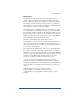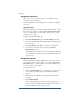User manual
Chapter 4
96
Suspend a virtual site
There are two ways to suspend a virtual site on the RaQ 3: a hard
suspension and a soft suspension.
For more information on hard suspensions, see “Suspend a virtual site”
on page 69.
Soft suspension
The RaQ 3 Administrator can suspend an individual virtual site. All of
the site users are denied access to telnet, FTP and POP3/IMAP/APOP
services, as well as Web access to their files. The site user accounts
continue to receive email.
To suspend an individual virtual site:
1. On the Site Management screen, click Site Settings on the left.
2. At the bottom of the table, click the Suspend Site check box so that
it is checked off.
3. Click Save Changes. The RaQ 3 saves the new configuration.
4. If you want to see that the site is suspended, click Server
Management on the left.
In the Virtual Site List table, the entry for the suspended site shows
a red X in the third column; the name and the IP address of the site
are grayed-out.
Suspend a site user
The Site Administrator or RaQ 3 Administrator can suspend a site user
on a virtual site. The site user is denied access to telnet, FTP, POP3/
IMAP/APOP services, as well as Web access to their files. The site user
account continues to receive email.
To suspend a site user:
1. On the Site Management screen, click the green pencil icon next
to the site user you want to suspend. The Modify User table
appears.
2. At the bottom of the Modify User table, click the Suspend User
check box.
3. Click Confirm Modify.
The User List table appears. The entry for the suspended user
shows a red X in the fourth column; the full name, the username
and the email alias of the user are grayed-out.