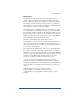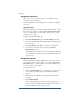User manual
Site Management
91
Adding a mailing list
To add a mailing list on the RaQ 3:
1. On the Site Management screen, click List Management. The
Mailing List table appears.
2. Click Add Mailing List. The Add Mailing List table appears. See
Figure 31.
3. Enter a name for the mailing list.
4. Enter a password for the mailing list. You need the the password for
managing the mailing list.
5. The Allow user subscriptions to list option allows the individual
users to subscribe to or unsubscribe from the mailing list. The user
sends an email to majordomo@<hostname.domainname> with the
words “subscribe listname” or “unsubscribe listname” in the body
of the message. Replace the word listname with the name of the
mailing list.
To enable this option, click the checkbox next to Allow user
subscriptions to list
6. To accept email addressed to the mailing list from an email address
that is not a member of the list, click the check box next to Allow
unsubscribed posting to list.
7. Add recipients to the mailing list.
• To add external recipients to the mailing list, enter the email
addresses in the “External Recipients” field.
• To include existing registered site users on the RaQ 3 in the list,
click the username in the scrolling window.
To select all the registered site users, click Select All.
To select individual recipients in the scrolling window, hold the
down the Control key (Windows) or the Apple key (Macintosh)
and click on the user names.
8. Click Confirm New Mailing List.