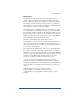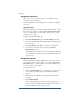User manual
Site Management
89
Modify email options for a site user
To set up or modify the email options for a site user (to enter a
forwarding email address, email aliases and an automatic
vacation reply), click the blue envelope icon. These options are
described in “Entering user email settings and aliases” on
page 86.
1. On the Site Management screen, click User Management on the
left.
2. Click the blue envelope icon for the site user. The Modify User
table appears.
3. To add a forwarding email address, enter the email address in the
Forward Email To field.
4. To add an email alias, enter the additional names that the user will
receive email as in the Email Aliases window. For example, for
user <john1>, enter “john.smith”, “johnny” and “corvette”.
DO NOT add the domain name to the additional names. Since the
site user is part of the virtual site, he or she automatically inherits
the domain name of the virtual site. If you do add the domain name
in the Email Aliases field (for example, johnny@abc.com), the
software gets confused.
To add several aliases, enter each alias on a separate line.
5. To enable an automatic vacation reply, click the check box in the
Vacation Message field and enter your message in the window.
6. Click Save Changes.
Remove a site user
To remove a site user, click the brown trashcan icon. See
“Removing a site user” on page 86.