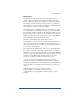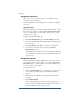User manual
Chapter 4
88
To enable an email alias:
To enable an alias for a site user:
1. On the Site Management screen, click Site Settings.
2. Click the check box for “Accept email for domain.”
Note: If this option is not selected, a sender must include the
host name in the recipient’s email address, for example
<alias>@www.abc.com.
To add an email alias for a site user:
To add an email alias for a site user, see “Modify email options for a site
user” on page 89.
Changing user settings
Modify settings for a site user
To modify the settings for a site user (to change the name,
password, disk space allocation or telnet access for an existing
user, to enable FrontPage web use or Secure POP3 [APOP], to
make an existing user the Site Administrator or to suspend a site
user), click the green pencil icon.
1. On the Site Management screen, click User Management on the
left.
2. Click the green pencil icon for the site user. The Modify User table
appears.
3. Enter the changes in the Modify User table.
4. Click Confirm Modify.