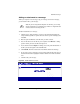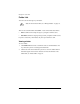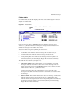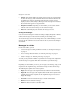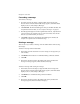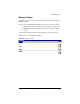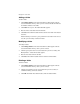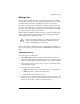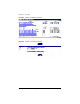User manual
Chapter 4: Users Site
76 Cobalt Qube 3 User Manual
Adding a folder
To add a folder:
1. Click Manage Folders on the left. The Folder List table appears with the
two standard folders and any others you have created. The title bar indicates
the number of folders in the table.
2. Click Add in the top row. The Add Folder table appears.
3. Enter the name of the folder in the Name field.
4. Click Save. The Folder List table refreshes with the new folder at the bottom
of the list.
Folders added by a user have a green pencil and a red trashcan icons next to
it so that you can modify or delete the folder.
Modifying a folder
To modify a folder:
1. Click Manage Folders on the left. The Folder List table appears with the
two standard folders and any others you have created.
2. Click the green pencil icon next to the folder that you want to modify. The
Modify Folder - <folder name> table appears.
3. Enter the new folder name in the field.
4. Click Save. The Folder List table refreshes with the renamed folder.
Deleting a folder
To delete a folder:
1. Click Manage Folders on the left. The Folder List table appears with the
two standard folders and any others you have created.
2. Click the red trashcan icon next to the folder that you want to delete. A
confirmation dialog verifies the deletion.
3. Click OK. The Folder List table refreshes, minus the deleted folder.