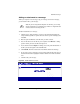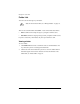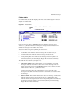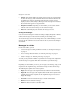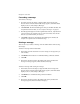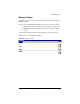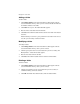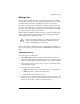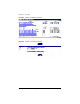User manual
Chapter 4: Users Site
74 Cobalt Qube 3 User Manual
Forwarding a message
To forward to a message:
1. In a folder, click on the subject (a hypertext link) of the message. The
browser window refreshes and the full message appears, with all the fields
displayed (To, CC, Date, Subject, Message).
2. Click
Forward
. The Forward table appears and you can fill in the fields. For
an explanation of these fields, see “To compose a message:” on page 67.
3. The Message field appears with the original header and text, separated from
your new message by a divider at the top of the text window. You can edit
this text if you want and add your own text.
4. Click
Send
at the bottom. The Message Sent table appears and lists the
recipient or recipients of the forwarded message.
Deleting a message
There are two ways to delete a message: from the folder table or while viewing
the message.
To delete a message from the folder table:
1. In the folder, click the check box next to the message or messages that you
want to delete.
2. Click
Remove
in the title bar. A confirmation dialog verifies the deletion.
3. Click
OK
.
4. The browser window refreshes. The folder from which you deleted the
message or messages appears, minus the deleted message.
To delete a message while viewing the message:
1. In the folder, click on the subject (a hypertext link) of the message. The
browser window refreshes and the full message appears, with all the fields
displayed (To, CC, Date, Subject, Message).
2. Click
Remove
. A confirmation dialog verifies the deletion.
3. Click
OK
.
4. The browser window refreshes. The folder from which you deleted the
message(s) appears, minus the deleted message(s).