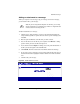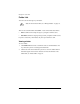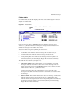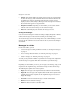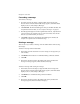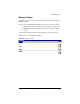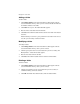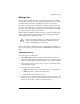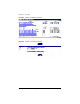User manual
Chapter 4: Users Site
72 Cobalt Qube 3 User Manual
•
Subject.
This column displays the subject of the message as a hypertext link.
To view the message, click on this link. The browser window refreshes and
the full message appears, with all the fields from the Compose section
displayed (To, CC, Date, Subject, Message). If the message has an attached
file, the file name appears as a hypertext link.
•
Recipient or Sender.
Depending on which folder you are in, this column
indicates who received the message or who sent the message.
•
Date.
This column displays the date that the message was sent.
Sorting the messages
Users can sort the messages in a folder according to Subject, Recipient or Sender,
or Date. The messages can be sorted in ascending or descending order.
To sort the messages, click on the triangle next to the column heading to sort the
messages by that column. To reverse the order of the sort, click on the triangle a
second time.
Messages in a folder
In each of the tables, you can
• sort the messages according to different criteria; see “Sorting the messages”
on page 72
• move a message between folders; see “Moving a message” on page 73
• delete a message; see “Deleting a message” on page 74
As well, you can perform a number of operations on a message. The subject line
of each message is a hypertext link. Click on the link to open the message.
Depending on which folder you are in, you can reply to the message, reply to all
recipients of the original message, forward the message or delete the message.
The following list explains each of these options.
•
Reply.
You can reply to the original sender (the address in the From field).
•
Reply All.
You can reply to the original sender and all other recipients of the
original message. BCC recipients on the original message do not receive a
Reply All message.
•
Forward.
You can forward the message to another email address.
•
Remove.
You can delete the message.
•
Back.
The browser returns to the Inbox table.