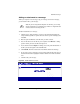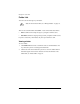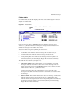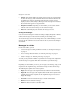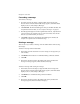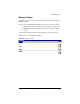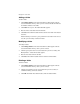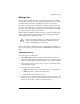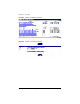User manual
WebMail messages
Cobalt Qube 3 User Manual 71
Folder table
In a folder table, the title bar displays the name of the folder. Figure 21 shows a
sample of a folder table.
Figure 21.
Folder table
In the second row, there is a
Remove
button for deleting messages and a
“Move to...” pull-down menu for moving the messages between folders. The
number of messages in the table is also shown.
Above the table is a legend explaining the status icons:
• A solid blue circle indicates that the message has not been read yet.
• A hollow blue circle indicates that the message has been read.
• A left-pointing blue arrow indicates the message has been replied to or
forwarded (either by the Send, Reply, Reply All or Forward command).
The table has five columns (see Figure 21):
•
Check box column.
This column allows you to manipulate your email
messages. Click the check box to select one or more messages. You can
delete selected messages with the
Remove
button or move them to another
folder with the “Move to...” pull-down menu.
Another check box above this column allows you to select all of the
messages in the table. Click the check box a second time to de-select all of
the messages.
•
Status column.
This column indicates the status of a message. A blue circle
indicates that the message has not been read yet. A hollow blue circle
indicates that the message has been read. A left-pointing blue arrow indicates
the message has been replied to or forwarded (either by the Send, Reply,
Reply All or Forward command).