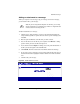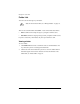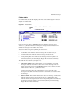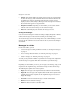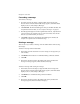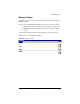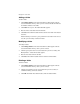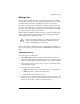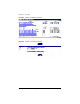User manual
WebMail messages
Cobalt Qube 3 User Manual 69
Adding an attachment to a message
When you compose a new message, reply to a message or forward a message,
you can attach a file to your message.
To add an attachment to a message:
1. Click the green “plus document” icon next to the Attachments field in the
Compose Message table. A separate browser window opens and displays the
Add table.
2. Enter the path and filename of the file that you want to attach.
3. You can also browse for the file on your computer. Click
Browse
. A dialog
opens in which you locate the file. See Figure 20.
4. Locate the file and click
Open
. The dialog closes. The path and filename of
the file you selected appear in the Add File field.
5. Click
Submit
. The file is added to the Attachments field in the message.
6. If you want to remove a file that you have added, click the file name once in
the Attachments field to highlight it and then click the red “minus document”
icon.
7. Continue with your message.
Figure 20.
Email Attachment screen
✍
Note:
If you are using Internet Explorer on the Mac, you can only
add one attachment to an email message. There is a single field with
a browse button for locating the file.