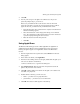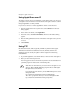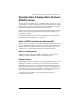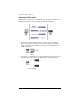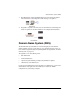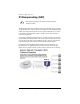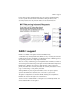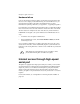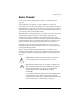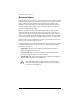User manual
Sharing files and transferring data
Cobalt Qube 3 User Manual 49
4. Click OK.
5. You may want to log in to the Qube 3 as a different user. If you see a
password prompt in Step 3, you can do so.
However, if your Windows NT account uses the same user name and
password as the Qube 3, account, the password prompt in Step 3 will not
appear. In this case, you must first exit your Windows NT session.
• From the Start menu, select “Shut down the computer”. The Shut Down
Windows NT dialog appears.
• Select the radio button “Close all programs and log on as a different
user”. The computer closes all programs and logs out as the current user.
A password prompt then appears for a new user.
• Enter the enter the user name and password.
• Click OK.
Using AppleShare
The Macintosh file-sharing protocol is called AppleShare. If AppleShare is
enabled in the Setup Wizard or in the Administration section on the Server
Desktop, the Qube 3 appears as an AppleShare volume in the Macintosh’s
Chooser.
1. From the Apple menu in the top left corner, select Chooser. The Chooser
dialog appears.
2. In the window on the left, select AppleShare.
3. In the list in the scrolling window on the right, double-click the Qube 3 you
want to access (listed as <hostname>).
“Connect to the file server...” appears in the dialog box.
4. Select Registered User. Enter the user name and password used on the
Qube 3; the password is case-sensitive.
5. Click OK. A dialog displays the volumes on the Qube 3; if a volume is not
accessible, it is grayed-out.
6. Double-click the volume(s) you want to access:
• Home — provides access to group directories
• [<username>] — provides access to user directories
7. Click OK. The selected volume appears on the desktop.