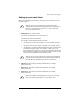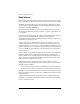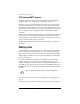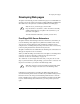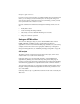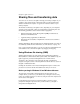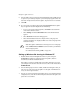User manual
Chapter 3: Qube 3 Services
48 Cobalt Qube 3 User Manual
8. Once the Qube 3 shows up in the Network Neighborhood list, double-click it
to open it on your desktop computer. A password prompt appears. Enter the
user name and password used on the Qube 3; the password is case-sensitive.
9. Click OK.
10. If you are using a workgroup name other than WORKGROUP, the Qube 3
may not appear in Network Neighborhood immediately.
• To view your current workgroup name, click Start in the bottom left
corner of the Windows screen.
• Select Settings and then Control Panel. The Control Panel window
appears.
• Select Network. The Network dialog appears.
• Select the Identification tab. The computer name, workgroup and
computer description are displayed. Make note of the workgroup name
and return to Step 7.
Setting up Windows file sharing for Windows NT
1. Double-click the Network Neighborhood icon. If you are using the
WORKGROUP domain or workgroup names, the Qube 3 (listed as
<hostname>) should be included in the list.
If the Qube 3 is not listed, double-click on the Entire Network icon to have
your computer scan the entire network for devices that can be shared. Select
WORKGROUP.
2. Once the Workgroup server list is visible, double-click the Qube 3 that you
want to access. You can log into the Qube 3 as the Qube 3 Administrator or
as any one of the registered users.
3. You may see a password prompt (depending on how your computer has been
configured). If so, enter the user name and password used on the Qube 3; the
password is case-sensitive.
✍-
Note: The Qube 3 Administrator can change the server workgroup
name in File Services > Windows so that it matches your Windows
95/98 workgroup name.
See “Windows file sharing (SMB)” on page 137.