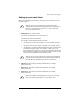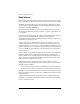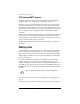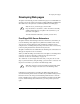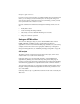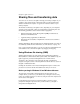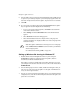User manual
Sharing files and transferring data
Cobalt Qube 3 User Manual 47
Setting up Windows file sharing for Windows 95
and 98
1. If the user name is the same on both your computer and the Qube 3, go to
Step 6
2. If the user name on your computer is different from the user name on the
Qube 3, click the Start button in the bottom left corner of your screen.
3. Select Shut Down. The Shut Down Windows dialog appears.
4. Within the Shut Down Windows dialog, select “Close all programs and log
on as a different user”. Click Ye s.
Your computer closes any applications that are running, logs you out and
prompts you with an Enter Network Password menu.
5. Enter the same user name and password that are stored on the Qube 3. Your
computer logs you in. If your Windows password does not match the Qube 3
password, you are prompted for the Qube 3 password when you first connect
to your Qube 3 through Network Neighborhood on your Windows desktop.
6. Double-click on the Network Neighborhood icon. The Qube 3 (listed as the
<hostname> assigned to the Qube 3) should be included in the listing.
7. If the Qube 3 is not listed, double-click on the Entire Network icon to cause
your computer to scan the entire network for devices that can be shared.
Select the name of the workgroup/domain of which the Qube 3 is a member.
The default workgroup for the Qube 3 is WORKGROUP.
You can also use the Find feature in Windows to locate the Qube 3.
• Click Start in the bottom left corner of the Windows screen.
• Select Find and then Computer. The Find:Computer dialog appears.
• Enter the hostname of the Qube 3 in the field and click Find Now. The
results appear in a window below the Find:Computer dialog.
✍-
Note: It can take up to 15 minutes for a Windows PC to update its
network information so that the Qube 3 is visible in the Network
Neighborhood. The Find feature should produce quicker results.