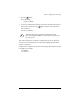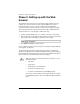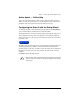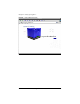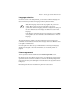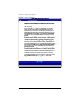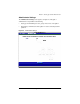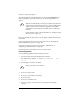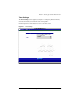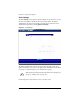User manual
Chapter 2: Setting up the Qube 3
20 Cobalt Qube 3 User Manual
Phase 2: Setting up with the Web
browser
The remainder of the setup process is performed through a Web browser on a
computer on your network. Use one of the standard Web browsers such as
Netscape Navigator (version 4.7 or later) or Microsoft Internet Explorer
(version 5.0 or later) to do this. Once the setup process is complete, the Qube 3
can be managed from any computer on the network with a valid Web browser.
To use the browser to set up the Qube 3, follow these steps:
1. Launch a standard Web browser on a computer connected to the network.
2. Enter the IP address of the Qube 3 (displayed on the LCD screen on the back
of the Qube 3) in the URL field of your browser, for example:
3. Press
Return
(or
Enter
) on your keyboard.
If you configured the Qube 3 network settings successfully, the Cobalt Welcome
screen appears; see Figure 8.
The Setup Wizard synchronizes with the language preference configured in
settings of your Web browser and displays the Welcome screen in that language.
If the language selected in the browser preferences is not available on the Qube 3,
the server defaults to the Administrator's choice of language.
✍
Note:
You cannot use accented characters (for example, ä, é, ñ) in
the following items:
• user names
• group names
• email addresses and email aliases
• host names and domain names
• the names of email folders in the WebMail program
You can use accented characters.in descriptive fields, for example,
in the Full Name field for a user or in the Remarks field describing a
group.