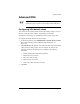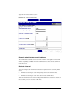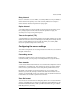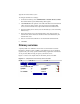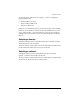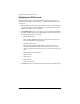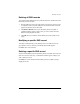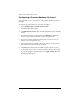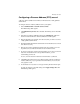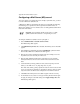User manual
Appendix E: Domain Name System
238 Cobalt Qube 3 User Manual
Configuring a Mail Server (MX) record
To receive mail for your domain name (for example, mydomain.com), you need
to create a Mail Server (MX) Record.
A Mail Server (MX) record identifies the mail server responsible for delivering
email messages to a specified host name (optional) and domain name. An
MX record is similar to an A record but resolves to a fully qualified domain name
rather than an IP address.
To configure a Mail Server (MX) record for your Qube 3:
1. Select
Administration > Network Services > DNS
.
The DNS Settings table appears.
2. Click
Edit Primary Services
above the table. The Primary Service List table
appears.
3. Select Mail Server (MX) Record from the
Add Record...
pull-down menu.
The Add New Mail Server (MX) Record table appears.
4. Enter the host name (optional) and domain name (for example, www and
mydomain.com) to be served by the mail server.
5. Enter the fully qualified domain name of the mail server (for example,
mail.mydomain.com) that serves the domain name entered in the second
field.
6. Under the Delivery Priority pull-down menu, select the priority for mail
delivery to the mail server: very high, high, low, very low.
The value of the delivery priority specifies the order in which a series of mail
servers is contacted for mail delivery. The Delivery Priority setting is useful
only if more than one MX record is configured for a domain or network.
7. Click
Save
. The Primary Service List table reappears with the new entry.
8. To add another record, select a record type from the pull-down menu again.
To apply the changes to the DNS settings, click
Apply Changes Now
. The
DNS Settings table appears.
☞
Important:
It is critical that the MX record resolve to a fully
qualified domain name that has a corresponding A record.