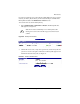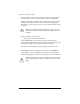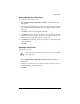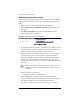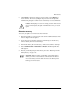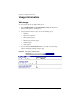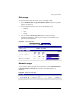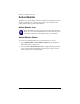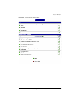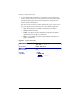User manual
Chapter 5: Administration Site
182 Cobalt Qube 3 User Manual
Restoring a backup file manually
To restore a data set manually, you must make the desired data set available to the
Qube 3 either by mounting the network share or by transferring the files to the
Qube 3.
1. Mount the network share or transfer the data set to the Qube 3.
2. Select Administration > Maintenance > Restore. The Backup File List
table appears.
3. Click Restore Manually above the table. The Manual Restore From
Directory table appears; see Figure 92.
Figure 92. Manual Restore From Directory table
4. In the Directory field, enter the name of the directory on the Qube 3 to which
the data has been transferred or mounted, and within which the data set is
found (for example, /home/restoredata/20000903040200 ).
5. From the Location to Restore Files pull-down menu, choose a location for
the restored files: restore to “restore” fileshare or replace existing files.
Replacing existing files overwrites files on your hard drive if there is a file
with the same name and location as the file being restored. This option
should only be used for disaster recovery, as it irreversibly alters the state of
the system.
The restore fileshare is the directory
/home/groups/restore/<BACKUPTIME>
where <BACKUPTIME> is the directory name used for the backup (for
example, 20000903040200). You cannot select or change this location, and
there must be enough space in the /home/ partition for the files.
This allows you to manually copy only those files you wish to restore.
✍
Note: If you select the “Replace existing files” option to restore a
full backup, the Qube 3 automatically reboots when the restore is
complete.