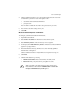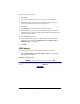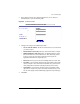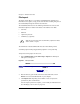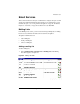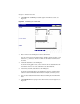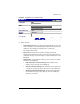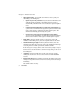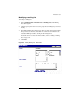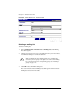User manual
Users and Groups
Cobalt Qube 3 User Manual 119
5. Click to enable the check box “Log in with name and password”. You need
to authenticate yourself as a user on the Qube 3 with:
• <username>@<hostname.domainname>
• your password
You can click to enable the check box “Save password” if you want.
6. You can leave the other settings as they are.
7. Click OK.
Microsoft Outlook Express on Windows
To configure your Microsoft Outlook LDAP client:
1. Open Microsoft Outlook.
2. Select Tools > Accounts. The Internet Accounts window opens.
3. Select Directory Service. A list of directory services appears.
4. On the right, click Add > Directory Service. An Internet Connection Wizard
appears in a popup window.
5. In the field Internet directory (LDAP) server, enter the fully qualified
domain name of the Qube 3.
Click to enable the check box “My LDAP server requires me to log on”.
6. Click Next.
7. Click the radio button Log on using
• LDAP account name. Enter cn=username, o=Cobalt, c=US
• Password. Enter your password for your Qube 3 account.
✍
Note: o=Cobalt, c=US must match the value entered in the
Base Distinctive Name field in Administration > Users and
Groups > LDAP Directory on the Qube 3.