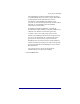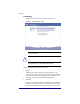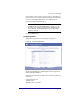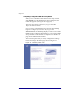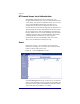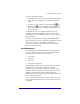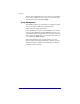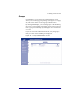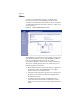User manual
NASRaQ Administration
27
From User Management page:
¥ Click Add User to add a user if in local user authentication
mode. This does not appear in NT domain integration
mode.
¥ To remove a user, click the corresponding trash icon.
¥ Click a pencil icon to modify the corresponding userÕs
full name and password, and adjust the total disk space
allowed for Þles.
To simplify the process of adding multiple users to the
NASRaQ, click
Set User Defaults to specify a default disk
space limit and a user naming convention for every new user
added thereafter.
To modify the administrator settings, click Administrator at
the top of the screen. You can modify the administratorÕs full
name, password, and e-mail address. Remember your
password Ñ otherwise, you might lock yourself out and
need to reset the password.
User Management
If your NASRaQ is not integrated with an NT domain, then
you must locally create an account for each NASRaQ user.
Only four parameters can be set for each user:
1. User name
2. Full name
3. Password
4. Disk space limit (quota)
If your NASRaQ is part of an NT domain, then the user list is
obtained from your Windows NT Primary Domain
Controller. You can not add or delete users directly on the
NASRaQ. To add or delete a user, make the change on your
Windows NT Primary Domain Controller (PDC). The
NASRaQ will sync users and groups with the NT PDC when
they are added or deleted.
You can edit the disk space limit associated with a user and
set the default disk quota the users are granted when theyÕre
Þrst added.