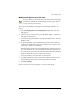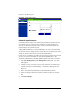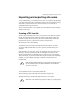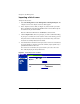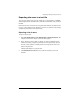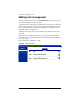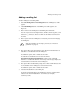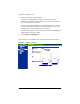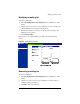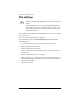User manual
Mailing list management
Cobalt RaQ XTR User Manual 75
Adding a mailing list
To add a mailing list on the RaQ XTR:
1. Select Site Management > List Management. The “Mailing Lists” table
appears.
2. Click Add Mailing List. The “Add Mailing List” table appears. See
Figure 39.
3. Enter a name for the mailing list in the Mailing List Name field.
You can only use lowercase English letters, numbers, and the hyphen (-) and
underscore (_) characters. There is no limit on the number of characters in
the name.
4. Enter a password for the mailing list. You need the password for managing
the mailing list.
5. The option “Allow user subscriptions to list” allows the individual users to
subscribe to or unsubscribe from the mailing list.
To enable this option, click to enable the check box.
To subscribe or unsubscribe, the user sends an email to
majordomo@<hostname.domainname> with the words “subscribe
listname” or “unsubscribe listname” in the body of the message. Replace the
word <listname> with the name of the mailing list.
6. The option “Allow unsubscribed posting to list” allows email addresses that
are not members of the mailing list to send email to the list.
To enable this option, click to enable the check box.
7. Add external subscribers to the mailing list.
To add an external subscriber to the mailing list, enter the complete email
address in the “External Subscribers” text window (for example,
tstonis@xyz.com).
✍
Note: For guidelines on choosing a password, see “Password
guidelines” on page 25.