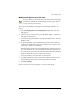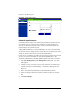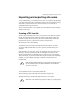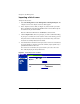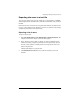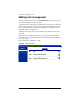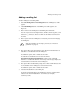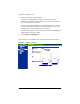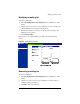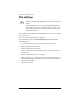User manual
Chapter 4: Site Management
72 Cobalt RaQ XTR User Manual
Importing a list of users
To import a list of users:
1. Select Site Management > User Management > File Import/Export. The
“Import User List” and “Export User List” tables appear.
2. In the “Import User List” table (see Figure 37), select whether you would
like to download the user list through HTTP from a remote URL or upload
the user list from your local machine.
Enter the URL in the URL field or click Browse to locate the file.
3. Click on Import Users. The server prompts you with a confirmation dialog.
If you agree to continue, the server returns a status screen showing you how
many lines of the text file have been processed and how many of the users
have been successfully added (and not added).
4. Once all the lines in the file have been processed, if errors were encountered,
the system displays a summary report. The summary report explains why a
particular line failed to add a user.
If no errors were encountered, the system returns you to the to the “User
List” table, displaying the newly added users.
Figure 37. Import/Export User List tables