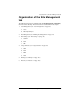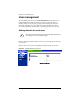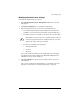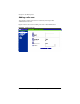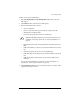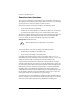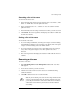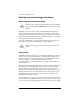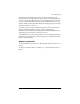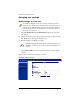User manual
Chapter 4: Site Management
68 Cobalt RaQ XTR User Manual
Changing user settings
Modify settings for a site user
To modify the settings for a site user (to change the name, password,
amount of space allocated on the hard disk drive or telnet access for an
existing user, to enable FrontPage web use or Secure POP3 [APOP], to
make an existing user the Site Administrator or to suspend a site user),
click the green pencil icon.
1. Select Site Management > User Management > Users. The “User List”
table appears.
2. Click the green pencil icon for the site user who settings you want to modify.
The “Modify User” table appears. See Figure 35.
3. Enter the changes in the Modify User table.
4. Click Confirm Modify. The screen regenerates and the “User List” table
reappears.
Figure 35 shows the screen for modifying a site user.
Figure 35. Modify User table
✍
Note: The RaQ XTR supports long passwords through the UI. For
guidelines on choosing a password, see “Password guidelines” on
page 25.